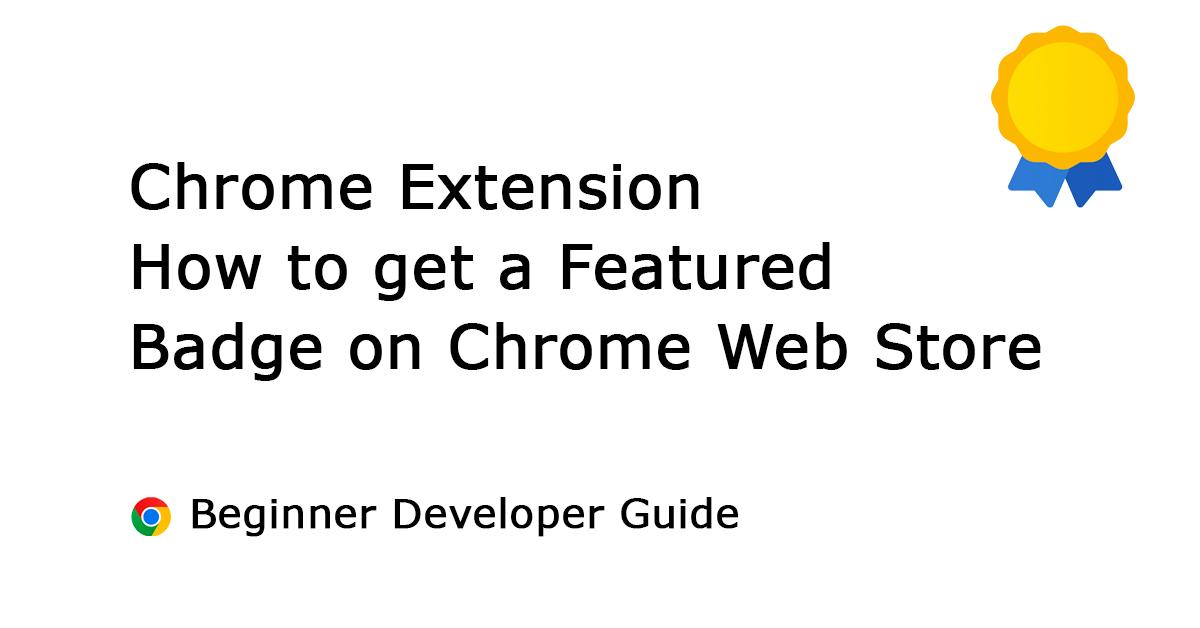Table of Contents
Navigating the digital landscape today involves using browser extensions, which are essential for improving our online activities. They make tasks easier and play a crucial role in our daily browsing. Among the multitude of available extensions, getting noticed can seem challenging for beginner developers. But do not worry! By adopting the correct tactics and mindset, you can increase your extension’s visibility and earn a prized position on the Chrome Web Store’s featured list.
Build a Chrome extension that is valuable and trustworthy to users. Embrace their feedback to continually enhance your extension’s functionality and usability. Build for users; they are the experts in knowing how to make the web browser comfortable.
Stefan Van Damme – Developer of the Turn Off the Lights browser extension
In this article, I will provide detailed and in-depth information on how to get featured on the Chrome Web Store.
Guide to get a Chrome Extension Featured
The step-by-step process of getting a Chrome extension Featured badge in the Chrome Web Store.
Understand the Criteria
Before diving into the process, it is essential to understand what the Chrome Web Store looks for in featured extensions. While there is no definitive formula, some common criteria include:
- Functionality: Your extension should offer a unique and valuable function to users. It should solve a problem or enhance productivity in a meaningful way.
- Quality: Ensure your extension is well-built, free of bugs, and provides a seamless user experience. Regular updates and responsiveness to user feedback are crucial.
- Design: A visually appealing and intuitive user interface can significantly impact user engagement. Invest time in creating an attractive design that aligns with Chrome’s aesthetic.
- Safety and Security: Users trust the Chrome Web Store to provide safe and secure extensions. Comply with Chrome’s security guidelines and avoid any practices that could compromise user data or privacy.
Optimize Your Listing
Your Chrome extension’s listing on the Chrome Web Store plays a significant role in its visibility and appeal. Here are some tips to optimize your listing:
- Eye-catching Title and Description: Craft a compelling title and description that clearly communicates the value proposition of your extension. Use keywords relevant to your target audience to improve searchability.
- High-Quality Visuals: Include captivating screenshots and promotional images that showcase your extension’s features and benefits. Visuals help users understand what your extension does and why they should install it.
- Engaging Promo Video: Consider creating a short video demonstrating how your extension works. A well-produced video can grab users’ attention and increase conversions.
- Positive User Reviews: Encourage satisfied users to leave positive reviews and ratings. Positive feedback not only boosts your extension’s credibility but also improves its ranking in search results.
Nominate Your Chrome Extension
While there is no guarantee of being featured, nominating your extension for consideration is a proactive step towards increasing its visibility. Here is how you can nominate your extension:
Step 1: Open the Chrome Web Store One support form
Visit the Chrome Web Store’s developer support page to start the nomination process.
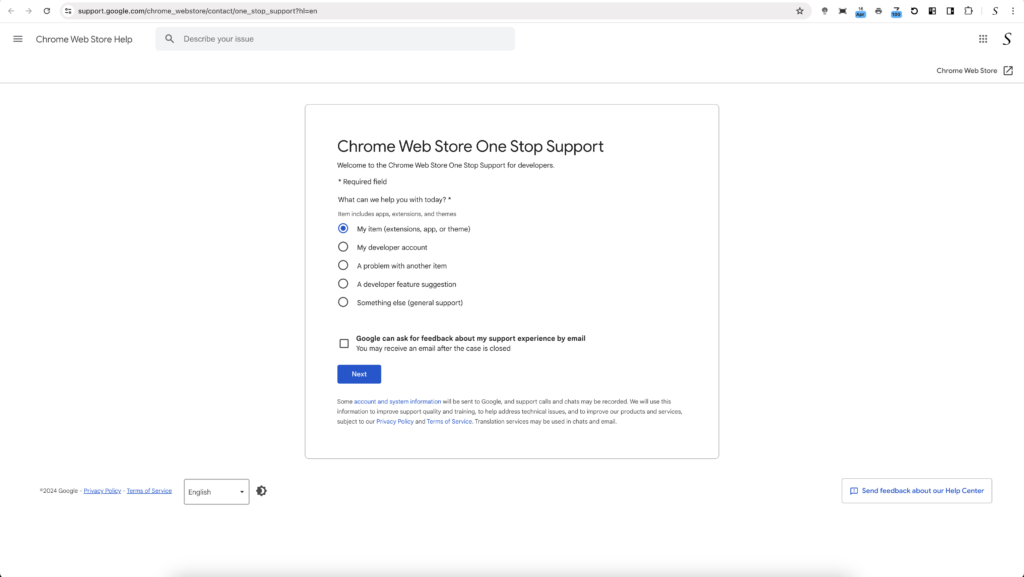
Step 2: Enable the Nominate My extension radio button
Next, select the raion button “I want to nominate my extension to receive a Featured badge and be eligible for merchandising”. And click on the blue “Next” button.
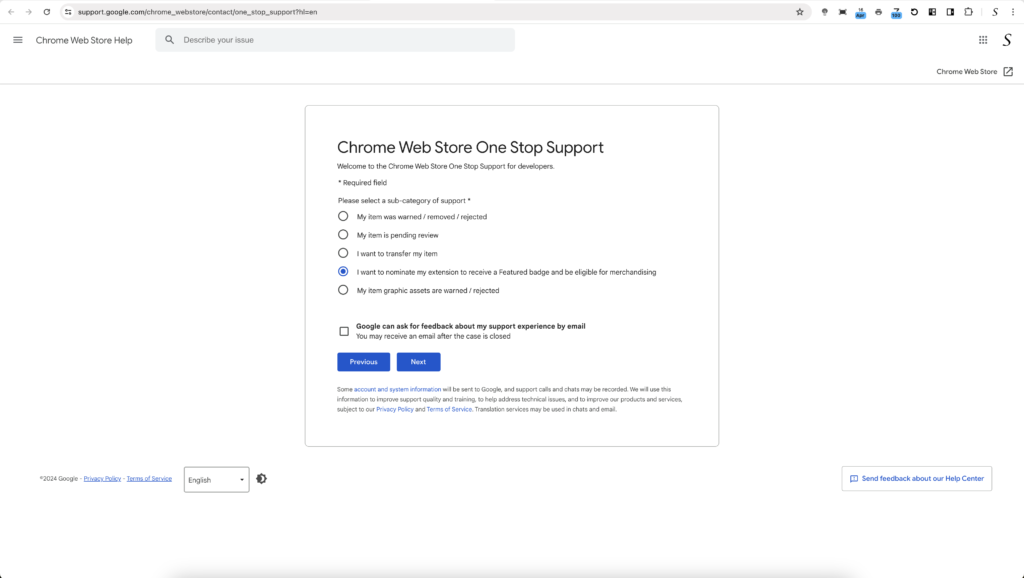
Step 3: Enter your Chrome Extension Information
New form content will appear. Here, enter your publisher email address, extension ID, and the connected domain related to your extension.
Next, confirm that your extension is published and publicly available for all users.
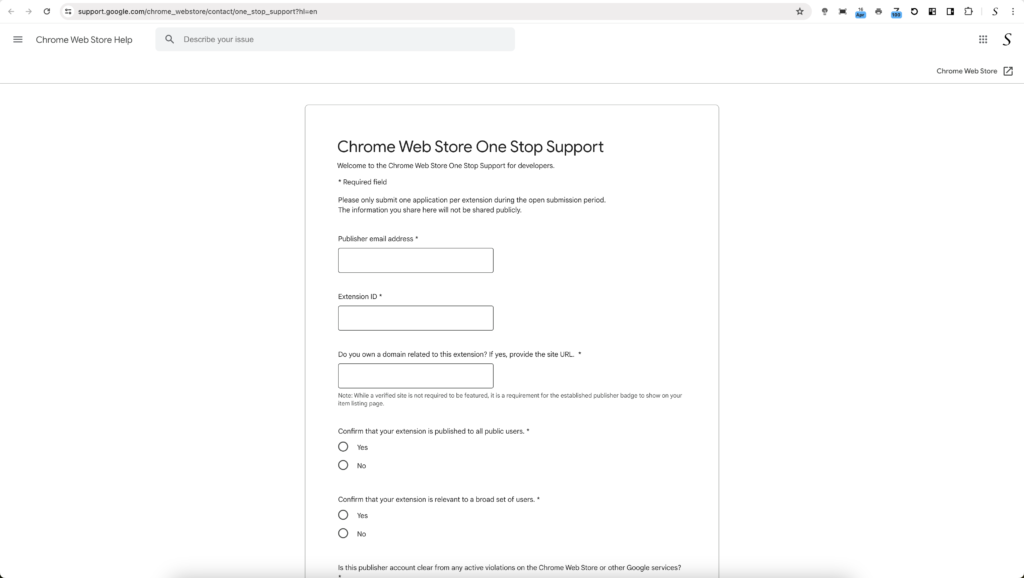
Below, you will need to confirm that you have followed the best practices for your Chrome extension. These include using the latest Manifest V3 technology, employing single-purpose functionality, utilizing only the required permissions for the extension to operate, and ensuring it meets the Chrome Web Store’s data privacy requirements.
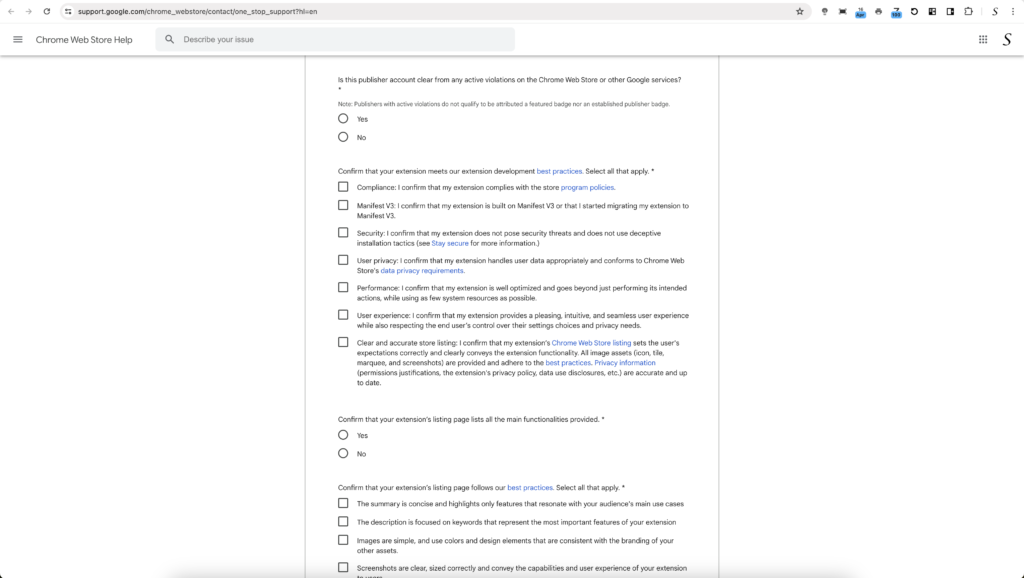
The following additional criteria must be met to have your Chrome Extension Featured:
- Your item must be an extension.
- You must own the extension you are nominating.
- Your extension should have English language support.
- Your extension must be published and public.
- Your extension must not have any active policy violations.
- Your extension’s core features must be accessible without additional credentials or payments.
Source: Chrome Web Store developer page on 17 April 2024
Once that is completed, describe your Chrome extension’s purpose and how users should utilize it, including the main use cases to enhance their web browsing experience.
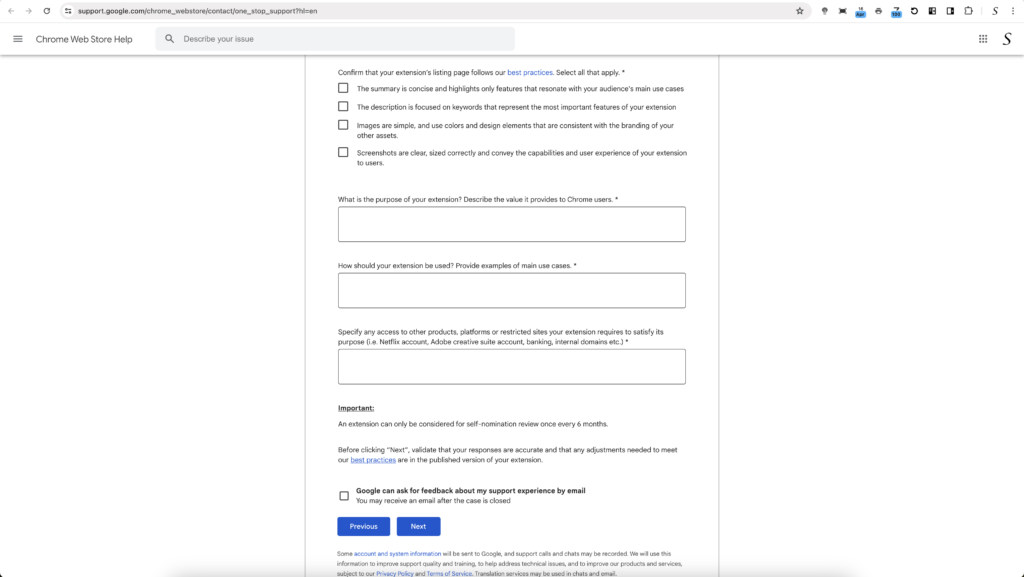
Step 4: Email Responses about your Chrome Extension Featured
When everything is filled out and done, click on the “Next” button to submit this nomination to the Chrome Web Store Support team.
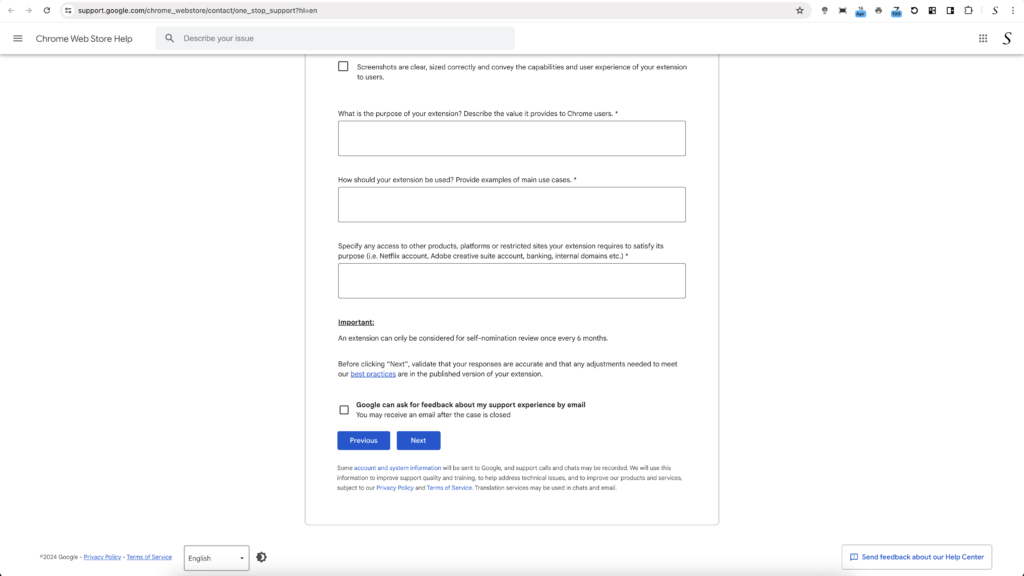
After filling out and submitting the contact form, you should receive a confirmation email like this:
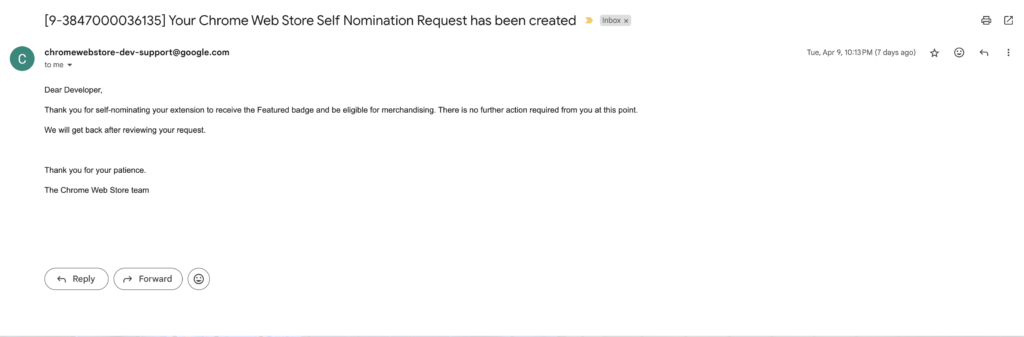
The Chrome Web Store team will review your Chrome extension if it meets all the requirements.
After 7 more days, I finally received this reply stating that my Rotate that Video Player Chrome extension has been awarded a featured badge.
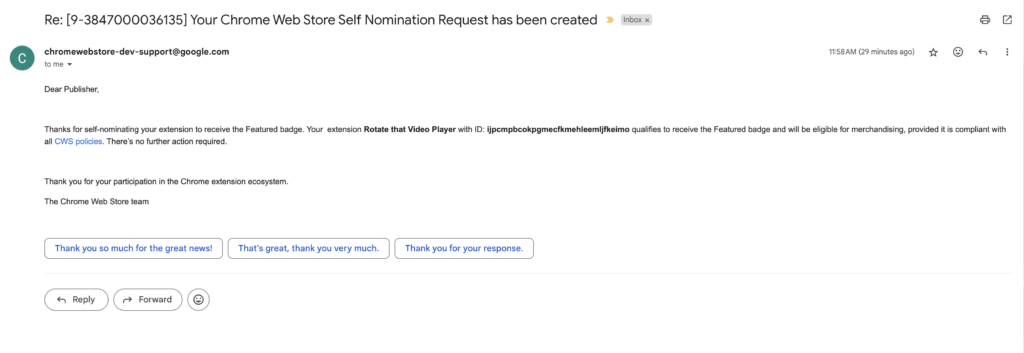
Now, when you visit the Chrome Web Store and search for the Rotate that Video Player Chrome extension, you will see the green “Featured badge” displayed on the page.
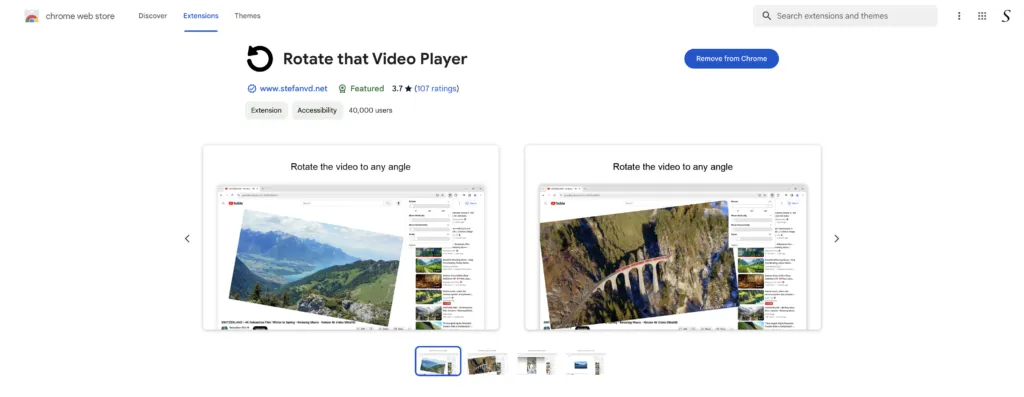
Chrome Extension Featured places
Congratulations when your extension is featured! The Chrome Web Store can also increase the visibility of your Chrome extension through various possibilities.
Extensions home page
On the Chrome Web Store homepage, you will notice the most useful extensions featured prominently at the top, known as the marquee banner. This is where we highlight outstanding extensions and themes that the Chrome Web Store believes users will love.
Editors’ Picks
In the Chrome Web Store, Chrome reviewers can feature your extension on the editor’s pick page, inspiring users and recognizing exceptional extensions within the Chrome Web Store.
Collections
The extension can also be featured in a collection, showcasing it as the best-in-class experience in that topic for users. For example, the ‘Turn Off the Lights’ Chrome extension is featured in the ‘Darken your browser‘ collection.
Reminder Manifest V3 Required
Please note that the Chrome Web Store currently publishes a mix of Manifest V2 and Manifest V3 extensions. Starting from June 3rd, 2024, it will be mandatory to have Manifest V3 for your Chrome extension to be listed on the Chrome Web Store. Failure to update to Manifest V3 by this deadline will result in the loss of the green Chrome Extension Featured Badge on the Chrome Web Store.
Addition resource
To further explore the green Featured Badge in the Chrome Web Store, please refer to the following resources:
- Chrome extension developer documentation: Chrome Web Store Program Policies
- Chrome extension developer documentation Chrome Web Store Privacy Policy
- Chrome extension developer documentation: Featured badge
- Chromium Extension group
Conclusion
Securing a featured spot on the Chrome Web Store can significantly boost your extension’s visibility and user adoption. By understanding the criteria for selection, optimizing your extension’s listing, and proactively nominating it for consideration, you can increase your chances of success. Remember to focus on delivering value to users and providing an exceptional user experience, as these are the keys to long-term success in the competitive world of browser extensions.
I trust you have found value in this blog post, exploring strategies for featuring your Chrome Extension on the Chrome Web Store. If you appreciate the insights shared, consider making a small contribution to support the ongoing work I share with the web browser community.
What are the featured badge benefits for my Chrome Extension?
The green badge added to the Chrome Web Store will elevate your ranking in search results, potentially increasing impressions and views for your featured Chrome Extension.
How long does it take to earn the Chrome Extension Featured badge?
The duration varies depending on the review process. For my Rotate That Video Player Chrome extension, it took less than 7 days. On that day is the Chrome Extension Featured on the Chrome Web Store. However, it can take up to 30 days.
When will the featured badge be visible on the Chrome Web Store after I receive it?
The green featured badge should become visible within one hour after you receive your accepted nomination email from the Google Chrome Web Store.
Can the featured badge be visible for a Chrome theme?
No, the green featured badge is only visible for the Chrome extensions on the Chrome Web Store.
How many days do I need to request the Featured Badge again?
After 6 months you can submit your nomination again to the Chrome Web Store One support.