Table of Contents
Hello, and welcome! If you have been here before, you know my passion lies in creating browser extensions that make your web browsing smoother, more functional, and—most importantly—more enjoyable. From expanding your reading space with the Note Sidebar and Page Sidebar, to enhancing media controls with Full Screen and Rotate that Video Player, my mission is to bring powerful and useful tools directly to your fingertips. All of these browser extensions are free to use, and I have made it a point to keep them Open-Source, so anyone can use, study, or even improve on them.
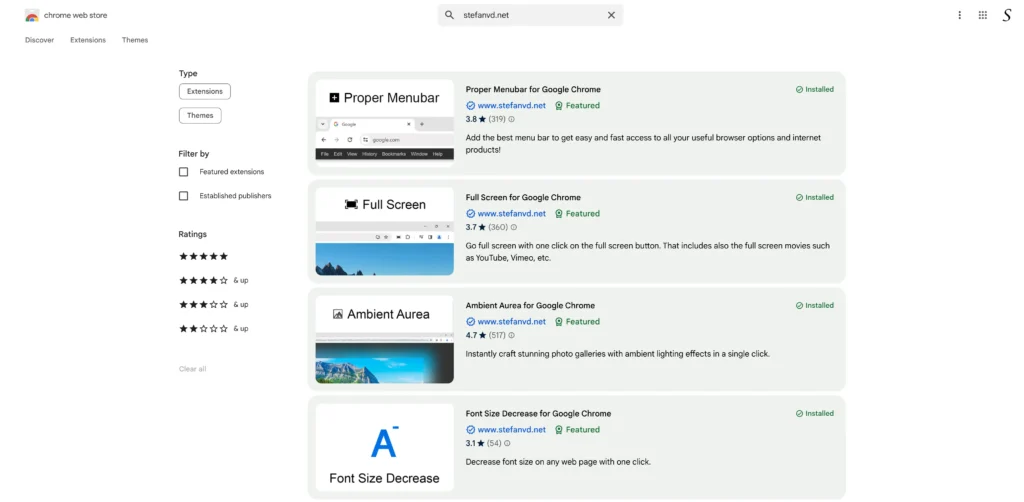
As a developer working on these tools, I rely on the support of users like you. If you find value in these browser extensions, to support my Open-Source consider donating to help me keep them updated, add new features, and ensure they remain accessible to everyone. Let me take a moment to introduce each extension, so you know exactly how your support is making a difference!
The Extensions That Simplify Your Browsing Experience
1. Note Sidebar
Imagine having a convenient notepad seamlessly integrated into your browser. Whether you are researching, planning, or simply jotting down quick reminders, the Note Sidebar allows you to make notes directly within your browser without needing to open another app or window. You can easily store links, thoughts, or short messages all in one place while you browse, keeping everything organized and accessible.
Plus, with the support of multiple tabs for notes, you can manage different tasks at once—whether you are working on separate projects, organizing ideas, or simply keeping track of various details. Perfect for multitaskers, the Note Sidebar ensures that your notes are always just a click away.
2. Page Sidebar
When browsing the web, you might want to open an additional webpage without closing your current tab or constantly switching between tabs. With Page Sidebar, you can display a new web page in a side panel, either on the left or right, depending on your browser settings. This feature is perfect for multitasking—whether it is reading the latest news, watching a video, or quickly accessing tools like ChatGPT, Gemini, or Microsoft Copilot.
3. Zoom
The Zoom browser extension is a simple yet powerful tool designed to give you full control over the size and readability of any web page. Whether you need to zoom in for a closer look at small text or zoom out to see the bigger picture, this extension allows you to adjust the page to the perfect scale.
4. Rotate that Video Player
When you watch videos online, sometimes the default viewing options just do not cut it. You may find that the video is too small, or the aspect ratio does not quite match the content you are watching. Maybe you need a closer look at something in the video or want to rotate the screen orientation for better viewing.
With the Rotate that Video Player extension, you can zoom in or rotate any video with ease, giving you more control over your viewing experience. Whether you are watching a tutorial, this tool makes it simple to adjust the video to your needs. It can be especially helpful for enhancing the clarity of visuals and making the viewing experience much more comfortable.
5. Full Screen
When you need a distraction-free view, the Full Screen extension offers the perfect solution by expanding your browser to fill the entire screen. This feature removes all visual clutter, including toolbars, tabs, and unnecessary interface elements, ensuring you can focus solely on the content. Whether you are watching a video, reading an article, or working on a detailed project, the extension enhances your viewing experience by eliminating distractions.
It is especially useful for presentations, as it creates a sleek and professional display without interruptions. Designed for both productivity and entertainment, the Full Screen extension adapts seamlessly to various tasks. With a simple click or keyboard shortcut, your web page or video goes to the full screen. Enjoy an immersive browsing experience that puts the focus entirely on what matters most.
6. Ambient Aurea
Ambient lighting does not have to be exclusive to your living room! The Ambient Aurea extension brings a soft, ambient light effect to your online image, creating a more immersive gallery experience. By dimming the background, this feature puts the spotlight on the image. And with a single click your can start a slideshow of all the images on that web page.
7. Proper Menubar
Accessing essential browser options has never been easier. With Proper Menubar, you get all the necessary controls, like bookmarks, extensions, and tools, right where you need them. It is customizable, so you can tailor it to suit your workflow. Say goodbye to hunting through menus to find what you need.
If you are a Google fan and frequently work with Google products like Google Docs, Google Slides, or Gmail, you will love this feature! You have the option to display the Google Products Bar, allowing you to instantly access your favorite Google tools. Boost your productivity by opening these websites with just a click.
8. Date Today
Do you often find yourself needing a quick reminder of the current date? With Date Today, you can keep the date conveniently displayed right in your web browser toolbar. It is a simple yet effective way to stay on top of your day without the hassle of opening your calendar or checking your phone. Plus, Date Today offers a handy context menu option, allowing you to quickly paste your chosen timestamp into emails, online documents, or any text field—saving you time and keeping your workflow seamless.
9. Print
When it is time to save or share a web page in print, the Print extension provides optimized options for creating clean, professional-looking documents. You can quickly print in color, black and white, or even save the page as an MHTML file. Furthermore, you can personalize the print icon to match your style—choose from designs like a paw print, a colorful modern look, or a classic print icon.
10. + 11. Font Size Increase and Decrease
We have all been there—staring at a screen with text that is either too small to read or taking up way more space than we need. This extension allows you to quickly increase (1 Font Size Increase browser extension button) or decrease (another 1 Font Size Decrease browser extension button) font sizes, creating a more comfortable reading experience with a single click. So with these 2 browser extensions, you can control the font size on the current web page.
Why Your Support Matters
Developing and maintaining free, Open-Source extensions is a labor of love—but it is also a time-consuming and costly effort. With each update, I work to keep these tools compatible with the latest browser changes and address any issues users may encounter. I also prioritize keeping the code accessible and open for anyone to examine or contribute to, ensuring a level of transparency and collaboration that closed-source software often lacks.
Your donation will help me cover the costs associated with development, maintenance, web hosting, domain, developer computer, and the ongoing support required to keep these tools up-to-date and secure. Every contribution, no matter the size, helps sustain my efforts and brings me one step closer to creating even more useful extensions that make browsing a delight.
How You Can Help and Support My Open-Source
If you are a fan of these browser extensions or find any of them helpful in your daily routine, please consider supporting this work through a donation. Your contributions enable me to continue dedicating time and resources to this project, keeping these tools free and accessible for everyone.
Here is How You Can Support
- Donate Directly:
If you find these tools helpful, consider making a donation to support their development and maintenance:
https://www.stefanvd.net/donate/ - Rate It 5 Stars:
Boost the visibility of these extensions by giving them a 5-star rating in the browser’s extension store. Your positive feedback helps others discover these tools! - Spread the Word:
Share this blog or any of the extensions with your friends, family, or colleagues. By doing so, you will help others discover a more streamlined browsing experience while supporting this project.
Your support, big or small, makes a difference. Thank you for being a part of this journey. Together, we can keep these tools free, open, and continually improving. Happy browsing!