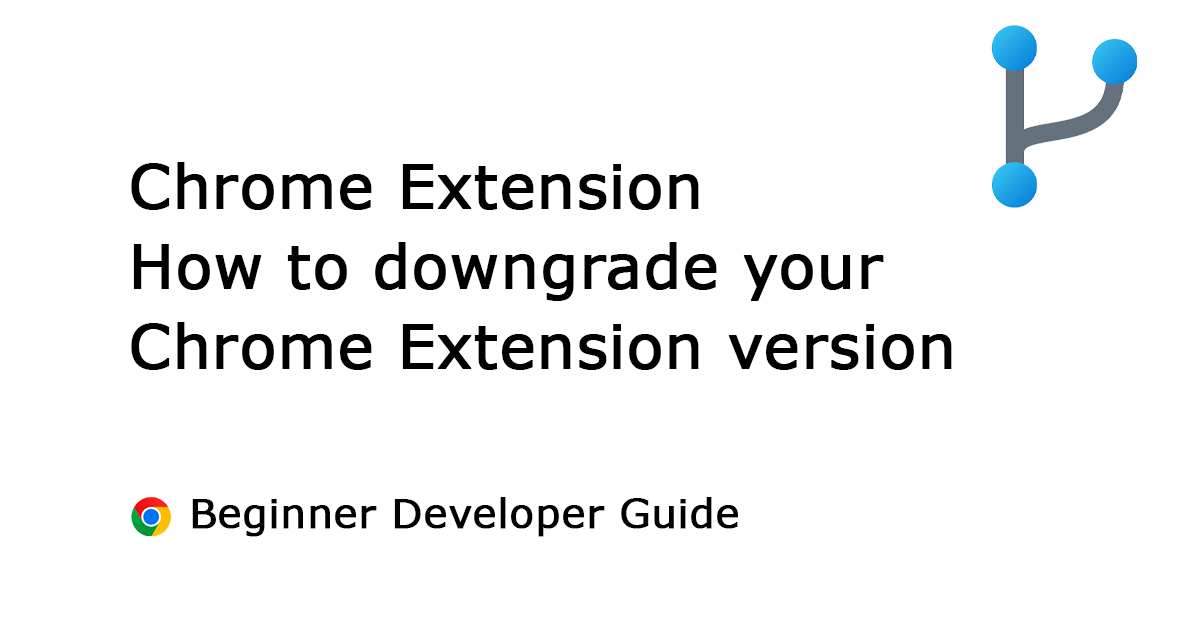Table of Contents
Do you want to downgrade a Chrome extension? Then there is good news. In early April 2024, the Google Chrome Web Store team announced a very interesting feature: the ability to roll back to your previously accepted Chrome extension version. Here, I will explain the steps involved and how this feature can benefit you. Additionally, I will compare it with the practices of other browser vendors.
Great browser extensions take lots of trying and fixing, just like building anything cool. Mistakes happen, but that’s how you learn!
Stefan Van Damme – Developer of the Turn Off the Lights browser extension
Let us dive into this first overview of which web browser developer platform can downgrade your extension. Then I will provide detailed and in-depth information on downgrading your extension.
Which Store allows downgrading a Browser Extension?
Can all stores and galleries revert and downgrade to the previous version? The answer is no. Firefox was the first to implement this mechanism, and now Google Chrome has introduced it in April 2024.
| Web browser | Previous Version Supported |
| Google Chrome: Chrome Web Store | YES |
| Firefox: Add-ons Gallery | YES |
| Opera: Opera Add-ons Gallery | NO |
| Microsoft Edge: Microsoft Edge Add-ons Gallery | NO |
| Safari: App Store | NO |
| Samsung Internet: Gallexy Store | NO |
| Naver Whale: Whale Store | NO |
Next, I will provide you with the step-by-step process of reverting a Chrome extension back to its previous version in the Chrome Web Store, and the same applies for the Firefox extension.
Google Chrome – downgrade a Chrome extension
You can create a new Chrome extension in the Chrome Web Store, manage its description text, manage privacy, and screenshots. To revert a certain Chrome extension back to its previous version, follow the steps outlined below to downgrade a Chrome extension.
- Open the Chrome Web Store developer dashboard page:
https://chrome.google.com/webstore/devconsole/ - You will see a list of all your Chrome extensions that you have created. Click on the Chrome extension name to edit it. For example, here I click on the name “Zoom for Google Chrome”. That will open this page.
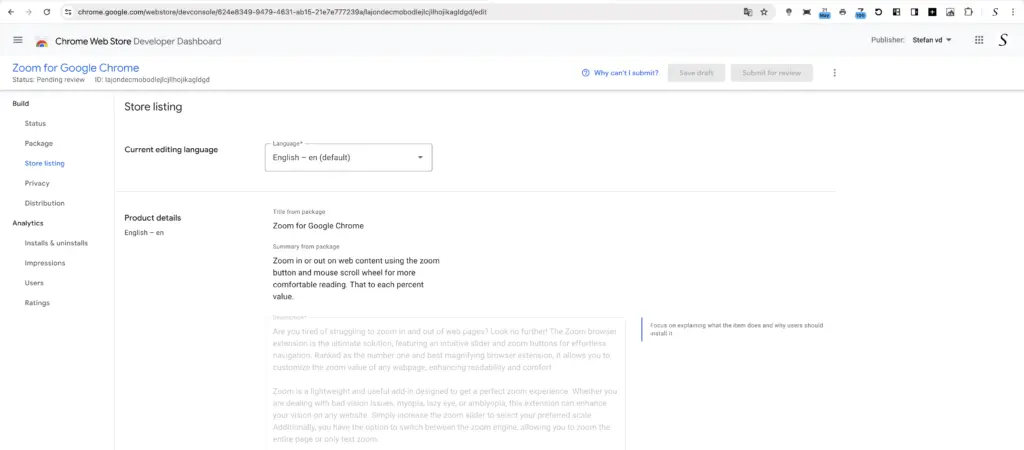
- Now, on the top right, click on the three-dot icons, and select the menu item “Roll back version”.
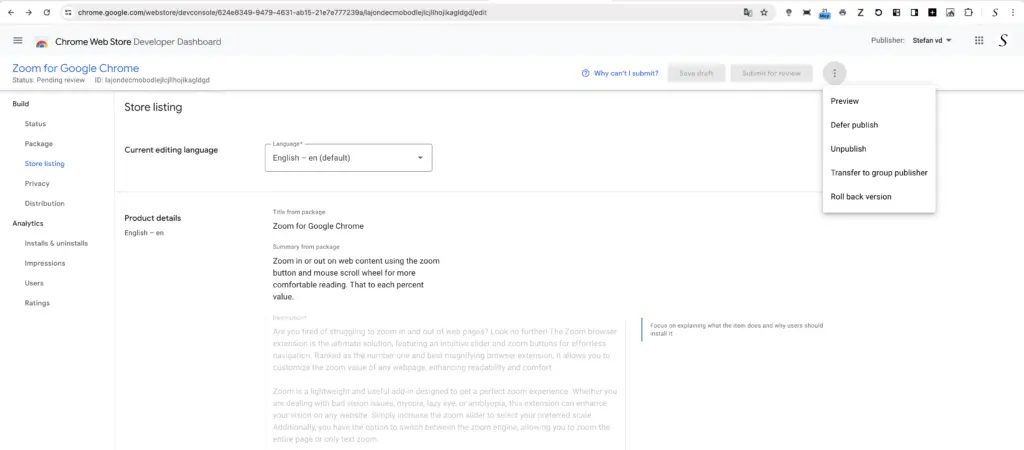
- A popup panel will appear, allowing you to revert to the previous version. It will automatically update the version number to the new one. Additionally, you must provide a reason for the downgrade. Once everything is filled out, click on the “Roll back” button.
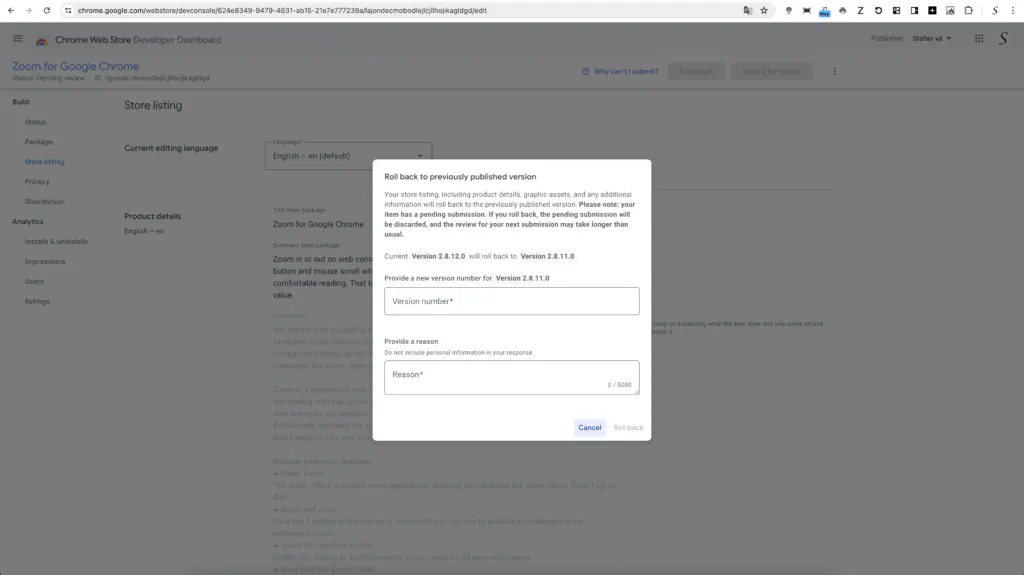
And that is it! You downgrade a Chrome extension, and within one minute, the update becomes available for all your Chrome extension users. The rollback to the previous version works for both Chrome extensions and Chrome themes. And there is no review needed because the Chrome Web Store team already reviewed the previous version.
Firefox – downgrade a Firefox extension
In the Firefox Add-ons Gallery, you can find previously accepted Firefox extensions. Each Firefox extension undergoes review by a Mozilla reviewer. When an extension is deemed safe and approved, it is signed and added to the history files. If you want to remove it, you can do so by going to the “Status & Versions” page and clicking on the “Delete/disable” link.
Downgrading a Firefox extension can be necessary if you encounter compatibility issues or prefer an older version for some reason. Here is a simple guide to do it in three steps:
- Open your Developer Hub and open that specific add-on. For example, here I choose the “Note Sidebar for Firefox” extension.
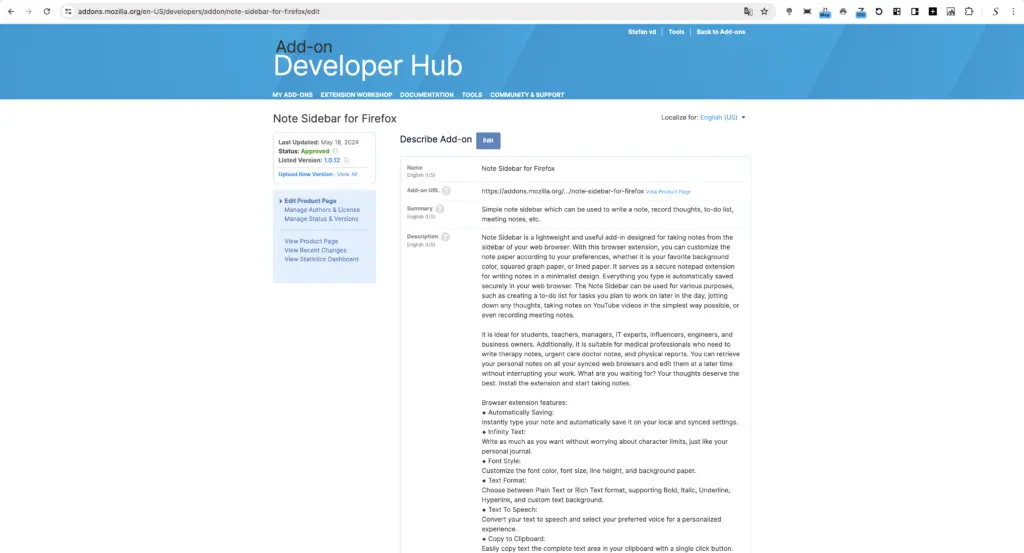
- Then click on the blue hyperlink “Manage Status & Versions” that is below your current listed version number. When you click on it, it will open the overview page of all your reviewed Firefox extensions.
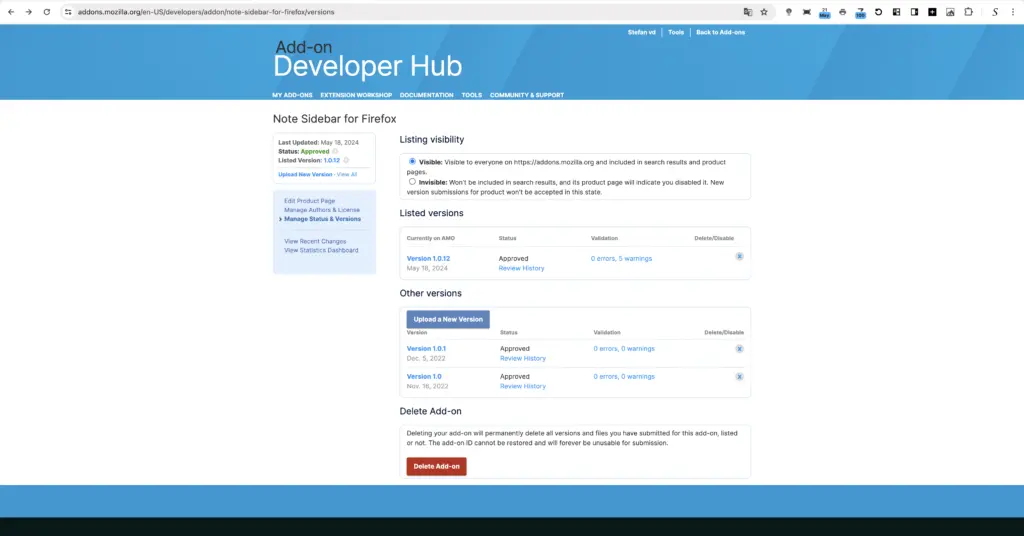
- Now click on the X icon, which will open a dialog on top of the web page.
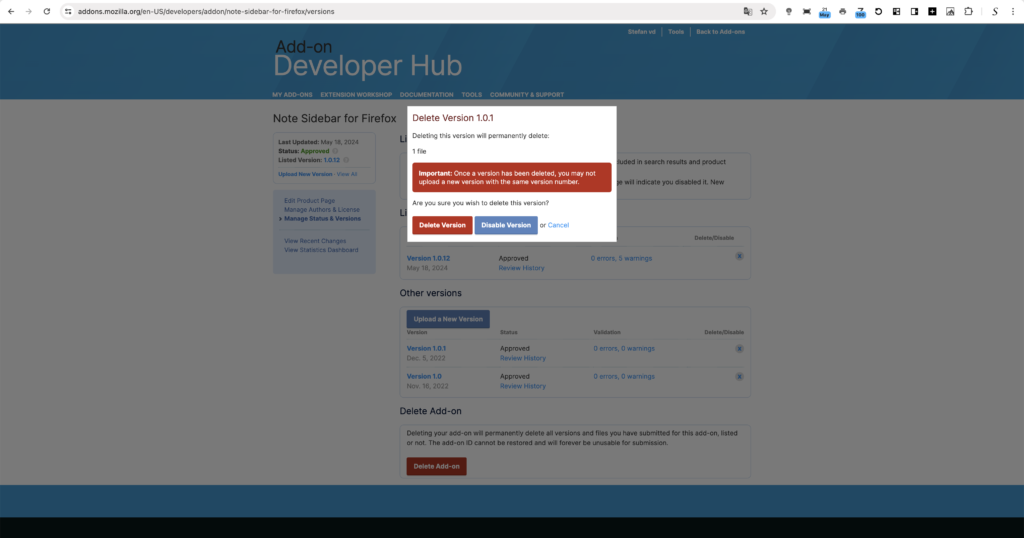
- Now choose the button to “Delete Version” or “Disable Version”. If it is the latest version, and you disable it, your previous version will become the latest version for your Firefox users.
And you are done. No further action is needed, and the user can now install that Firefox extension in his Firefox web browser.
Developer version control
If you want to have version control for your developer code work, you can use GitHub and create a zip file and tag for each release. This allows you to revert back to previous versions of your code. Here is how to do it:
- On GitHub.com, navigate to your browser extension page.
- To the right of the list of files, click “Releases”
- At the top of the page, click “Draft a new release”
- To choose a tag for the release, select the “Choose a tag” dropdown menu.
- If you created a new tag, select the “Target” dropdown menu, then click the branch that contains the project you want to release.
- To create a new tag, type a version number for your release, then click “Create new tag”
- If you are ready to publicize your release, click “Publish release”
My Open-Source Turn Off the Lights Chrome extension and my other browser extensions are all available on GitHub. Users can view the code easily without installing the extension first in their web browser. This provides transparency to users.
Addition resource
To further explore into version control in the Chrome Web Store and Firefox add-ons gallery, please refer to the following resources:
- Chrome extension developer documentation: Rollback a published Chrome Web Store item
- Chromium Extension group
- Firefox version compatibility
- Managing releases in a GitHub repository
Conclusion
Now you know which platforms support version rollback and how to revert to a previous version if you accidentally introduce a bug in your latest release. Some web browsers offer additional benefits. In Firefox extension versions, you can revert to even earlier versions, while in Google Chrome, you can only go back to one version. Downgrading a Chrome extension is a simple three-step process and becomes available to users within a minute.
I trust you have found value in the blog post about downgrading a Chrome extension and learning about version control in other web browser vendors. If you appreciate the insights shared, consider making a small contribution to support the ongoing work I share with the web browser community.