Chrome Policy Remover - Tool
How to remove Chrome Policies Mac?
Download the Policy Remover
First, download the 'Chrome Policy Remover for Mac' on your personal Mac computer. The automatic Apple Script file that will delete all the Chrome Policies from your Mac Google Chrome web browser.
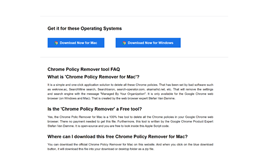
Unzip the ZIP file
Second, unzip the 'Chrome Policy Remover for Mac' file you just downloaded in your download folder or other location you chose in your personal Google Chrome web browser.

Double click on the Apple Script
And at last, double click on "Chrome–Policy–Remover-for-Mac". That will close automatically the Google Chrome web browser windows. Delete all the configuration profiles and the Chrome policies.
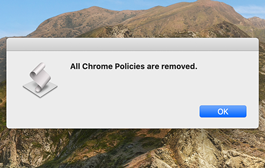
How to remove Chrome Policies Windows?
Download the Policy Remover
First, download the Chrome Policy Remover for Windows on your personal computer. To get the automatic tool that will delete all the Chrome Policies from your Google Chrome web browser.
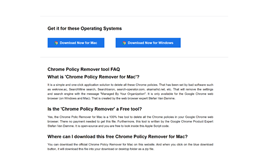
Unzip the ZIP file
Second, click right on the Chrome Policy Remover bat file for Windows that you just downloaded in your download folder or other location. And select the item "Run as administrator" from the contextmenu.
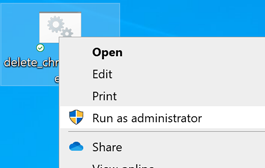
Double click on the file
And at last, if you see a message saying that the type of file can harm your computer, click Keep. Click Yes at the confirmation prompt and allow the process to complete to run this Chrome Policy Remover.
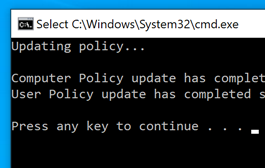
Operation
How did I get this issue?
When you install unwanted software on your computer, that can damage your computer settings. And that can come from a fake Adobe Flash player update to Java player, YouTube downloader, or just an internet game. Windows and Mac computers are the most harmful for this kind of damage.
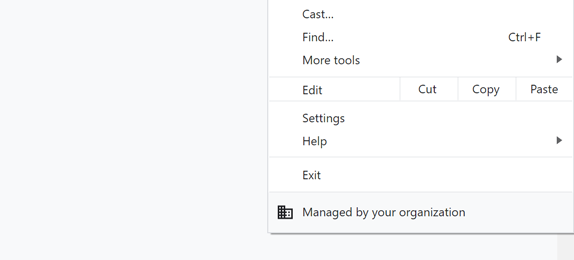
When you install that bad software, bad developers will misuse the Chrome policies. And force the user to use his Chrome extension, change the default home page, and or use that default unknown search engine. Furthermore, makes it very difficult to delete this Chrome extension and search engine on the Chrome settings page. Because the delete button is disabled, the users will only see this message "Managed By Your Organization".
All installed Chrome policies can be viewed on this web page chrome://policy (and not chrome://policies). That is for Chrome Enterprise and Eductation department to know what Chrome Enterprise Policy is overrided. Chrome Policy is for Admin of a company or school to force default values by setting his corresponding cloud policies. For example to set the default home page to his intern company/school website. And or block outside domains such as YouTube, Facebook, and Twitter.
For the users on his Chrome web browser, you read this Chrome Policy list in your web browser. But there is no uninstall or remove button for regular users to get that specific policy from your Chrome web browser. That there is the Chrome Policy Remover tool, which removes all the policies in your Chrome web browser. So those bad policies will not control how you must use the web browser.
YouTube Video tutorial - Windows
The video instruction on how easy you can delete the Chrome policies with the one script file.
How to download the free Chrome Policy Tool (Windows)?
How to use this downloaded Chrome Policy Tool (Windows)?
MANUALLY STEPS: Manually Solution to remove bad Chrome Policies
Mac
You can manually delete these Chrome Policies on Mac. By following the instructions steps here below:
- 1. Press Command+Space to bring up Spotlight Search
- 2. Then, type terminal and press Enter
- 3. Type the following command into the Terminal window, replacing [policy] with the name of the policy that you want to delete:
defaults delete com.google.Chrome [policy]
For example:
defaults delete com.google.Chrome ExtensionInstallForceList - 4. Press Enter to delete the policy
Also delete these files, that manage the settings of the Chrome policy.
- /Library/Preferences/com.google.Chrome.plist
- /Library/Managed Preferences/com.google.Chrome.plist
- ~/Library/Application Support/Google/Chrome Cloud Enrollment/*
For macOS 10.15, macOS 10, macOS 11, macOS 12, macOS 13, macOS 14, and macOS 15.
Windows
If you see this "Managed by your organization" message when opening the browser menu in Google Chrome? It is typical that the desktop device is part of a corporate network. And that your system administrators often deploy policies to manage browser settings and permissions remotely. But you can manually delete these Chrome Policies on Windows. By following the instructions steps here below:
- 1. Press Windows + R on your keyboard
- 2. type regedit, and select OK button
- 3. Then, copy and paste the following path into the address bar and press Enter:
Computer\HKEY_LOCAL_MACHINE\SOFTWARE\Policies\Google\Chrome - 4. Select the Chrome key folder from the left pane on your Registry Editor. Then, right-click the Chrome policy that you want to remove and select the menu item Delete
For Windows 7, Windows 8, Windows 8.1, Windows 10, and Windows 11.
Linux
If you see this "Managed by your organization" message when opening the browser menu in Google Chrome? On Linux, you can get remove of "Managed by your organization" Chrome policies, by removing these directories:
- /etc/opt/chrome/policies
- /etc/opt/chrome/policies/managed
- /etc/opt/chrome/policies/recommended
To remove this, you can use a terminal window. Use the sudo command to gain administrative privileges. You might need to enter your password. Remove the directories containing the Chrome policies by running the following commands:
sudo rm -r /etc/opt/chrome/policiessudo rm -r /etc/opt/chrome/policies/managedsudo rm -r /etc/opt/chrome/policies/recommendedThese commands will recursively remove the specified directories and all their contents.
For Linux
AUTOMATICALLY TOOL: Automatically Solution to remove bad Chrome Policies
I created an one click tool to remove automatically all the Chrome Enterprise Policies from your Chrome web browser. And is called, the Chrome Policy Remover (for Windows and Mac) tool is free and it includes these features:
- + Close all Chrome web browser windows
- + Delete all the configuration profiles
- + Delete all the Chrome Policies
Chrome Community Forum
If you have any questions about the Chrome web browser. Or you experience an issue on Chrome desktop web browser or mobile app. You can always reach our Chrome community forum. We are here to help. And we look forward to seeing you at our help forum.
Get the FREE remove tool for these Operating Systems
If you appreciate my free work to help you maintain a clean Chrome web browser, please consider making a small contribution to keep this tool available for everyone for free. Your contribution will be greatly appreciated.
Make a small donation now ← (Button will open the donation page in a new tab)Press release
September 2, 2019
The release of the first Chrome Policy Remover for Mac on the Stefan vd blog. That have been annocument by myself as the Google Chrome Product Expert and web browser expert.
Chrome Policy Remover tool FAQ
What is 'Chrome Policy Remover for Mac'?
It is a simple and one-click application solution to delete all these Chrome policies. That has been set by bad software such as weknow.ac, SearchMine search, Searchbaron, search-operator.com, akamaihd.net, etc. That will remove the settings and search engine with the message "Managed By Your Organization". It is only available for the Google Chrome web browser (on Windows and Mac). That is created by the web browser expert Stefan Van Damme.
Is the 'Chrome Policy Remover' a Free tool?
Yes, the Chrome Polic Remover for Mac is a 100% free tool to delete all the Chrome policies in your Google Chrome web browser. There is no payment needed to get this file. Furthermore, this tool is written by the Google Chrome Product Expert Stefan Van Damme. It is Open-Source and you are free to look inside this Apple Script code.
Where can I download this free Chrome Policy Remover for Mac?
You can download the official Chrome Policy Remover for Mac on this website. And when you click on the blue download button, it will download this file into your download or desktop folder as a zip file.
Can I delete the Apple Script file when it removed the bad search engine?
Yes, when the bad Chrome settings and the search engine is removed from your Chrome web browser. And you do not see this message anymore "Managed By Your Organization" on your Chrome settings page. Then you can delete the file from your computer because there is no need anymore.
Can I support you?
Yes. I create this tool in my free time so you can get and keep using the best Chrome web browser on your personal device. However, I distribute this as a free tool. But my host, domain and that cost yearly money to keep it available for everyone. You can make a small donation to support my work.
Why should I use this Chrome Policy Remover tool?
When you as a user can not delete a Chrome extension or search engine. That is added by bad software on your computer. Such as a fake Adobe Flash update or Java update. This Chrome Policy Remover tool will force and delete all the Chrome Policies in your Google Chrome web browser automatically with a single click.
For who is this Chrome Policy Remover tool?
This tool is created for non–tech savvy users that have less or no experience with using a computer. And find it difficult to delete this "Managed By Your Organization" message in his Chrome web browser. Thereby with this Chrome Policy Remover tool will do all the steps itself with a single click on this file.
Note: Only available for the Google Chrome web browser on Windows and Mac. Chrome Policy Remover™ is not created by, affiliated with, or supported by Google Inc. Google and related marks and logos are trademarks of Google LLC. All other company and product names are trademarks of the companies with which they are associated.


