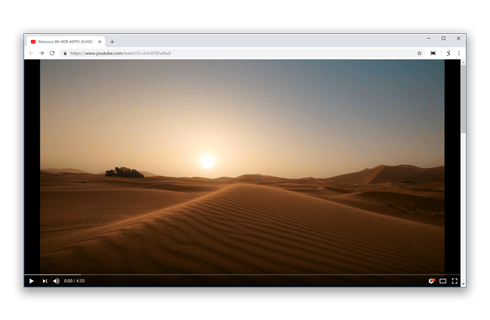Full Screen - Browser Extension
How to full screen smoothly the website?
Download the Browser Extension
First, download the free Full Screen browser extension that is available for all major web browsers. That by clicking on the blue download button to get it installed in your favorite web browser. When the installation is completed, you will see the Full screen icon in your web browser toolbar.
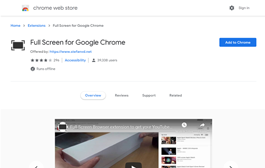
One click on the Full Screen icon
Second, move your mouse cursor to the Full screen icon in your web browser toolbar, and click on this Full screen browser button. Watching a video on news article, or on your favorite video platform such as YouTube with content around it can distract you. And you can lose your focus on that video player.
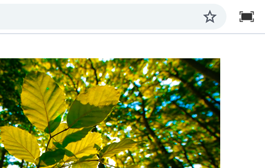
Full Screen Mode
And at last, you can see now only your favorite video or movie in full screen on your computer screen. Or your news article, personal dashboard, etc. And that without any distraction from the other elements on that website. Also, that without any ads or blinking text around the important content.

Operation
Screen
Full Screen is a free extension for your browser. It works for all media files such <video>, <img> and the current page. Life Now Full Screen. Always. Everywhere.
Square Screen Icon
When the installation is completed, you will see the square icon listed icon in your web browser toolbar. And with one click on the button, it lets you make the page go to full screen. And press the escape key on your keyboard will exit this mode.
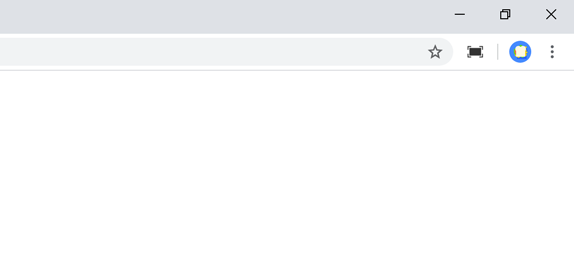
Useful Features
Full Screen Video
With the context menu option enabled in the options page. You can click right-click on any HTML5 video players, and it will bring that selected video to full screen. Great for long videos, movie or even watch your favorite TV channel.
Full Screen Image
Besides videos, it is also possible to bring your selected image to full screen.
Full Screen Web Page
And want the current page in full screen without the navigation, toolbar, and address bar. Click on the Full Screen browser extension icon, and it brings the complete current web page to full screen.
Normal modus
If you are in the full screen mode, you can press the ESC key or F11 key on your keyboard to return to normal web browser mode.
Auto Full Screen
When you enable this option in the options page, you can with one click on the play bring the HTML5 and YouTube video to full screen. Click on the pause button, and it reverts back to the normal view.
This technology feature is also used in the popular "Turn Off the Lights" browser extension.
Button Actions
You can change in the options page also the button action to "This opens the webpage in the full screen mode", "This maximized the browser window" or "This opens the video direct in the full screen mode (if video is available on this website)".
Languages
Arabic, Bulgarian, Bengali, Catalan, Czech, Danish, Deutsch, English, English (UK), English (United States), Spanish, Spanish (Latin America), Estonian, Greek, Farsi, Filipino, Finnish, French, Gujarati, Hebrew, Hindi, Croatian, Hungarian, Bahasa Indonesia, Italic, Japanese, Korean, Lithuanian, Latvian, Malay, Malayalam, Marathi, Dutch, Norwegian, Polish, Portuguese (Brazil), Portuguese (Portugal), Romanian, Russian, Slovak, Slovene, Serbian, Swedish, Tamil, Telugu, Thai, Turkish, Ukrainian, Vietnamese, Chinese (Simplified), Chinese (Traditional)
Installation of the extension
Over-the-air updates
You always get the latest version of this browser extension. If a newer version is available, the Full Screen extension automatically updates to the latest version, so you always get the latest and greatest new features. The update packages are small and are completely free.
Available
This is a browser extension and is only available for the modern internet web browsers such as:
- Google Chrome
- Safari
- Opera
- Firefox
- Maxthon
- Yandex
- Brave
- Vivaldi
- UC
- Microsoft Edge
Press Expert Review
Review
Many bloggers and journalists found this great browser extension, to help them to bring his favorite video fast in full screen and without any distraction around it.
Full Screen Browser extension FAQ
What is Full Screen button?
Full Screen is the first and simple, easy-to-use browser extension to bring your current active tab in full screen, that without any toolbars visible on your screen. That is available for Google Chrome, Safari, Firefox, Opera, Yandex, and Microsoft Edge.
Is Full Screen a Free Browser extension?
Yes, Full Screen is a free and open-source Browser extension for all modern web browsers. That includes Google Chrome, Safari, Firefox, Opera, Yandex, and Microsoft Edge. And it will help you to bring the current web page in full screen, or to get your selected image to full screen without the web browser toolbar visible.
Do you inject ads on all websites when I install this Full Screen Browser extension?
No, I take the privacy of my users very seriously. And the Full Screen Browser extension will not do these bad activities. Furthermore, there is no Google Analytics script inside that detects the user browser activity.
What more can I do with then the browser default Full Screen feature?
With the Full Screen Browser extension, you can bring the web page to full screen without showing the web browser toolbar. And you can click right on an image, or video to bring only that content to full screen. That is especially handy and useful when you want a kiosk or create a dashboard on your other computer screen.
What options are also available especially for the HTML5 video?
You can detect the play status of that HTML5 video player, and bring the video to full screen when you click on the play button. You can choose the get the video inside the window size, or to full screen the complete screen.
How can I install the Full Screen Browser extension?
You can download the free Full Screen Browser extension from the download button on this Full Screen web page. Then click on the blue download button to get the extension in your favorite web browser.
How can I remove the Full Screen Browser extension?
To uninstall this Full Screen Browser extension, click right on the Full Screen icon in your web browser toolbar. And from the right-click menu, select the item "Remove from Chrome" or "Remove from Microsoft Edge" or "Remove from Opera", or any other Chromium web browser name (such as Brave, Vivaldi, Yandex).
Note: Only available for in the latest version of Google Chrome 33, Safari 10, Opera 15, Firefox 64, Microsoft Edge 76 and higher.