for installing the Print Microsoft Edge Extension!
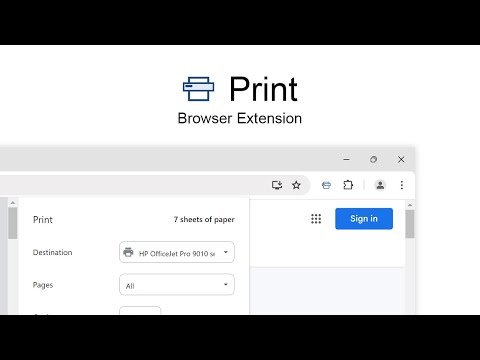
To start using the new Print button, you may need to pin it first for constant visibility in your internet browser. Simply click on the puzzle icon, search for Print, and then click on the pin icon. Now, the Print button should be located in your browser's toolbar. With a single click, it will promptly open the print dialog, allowing you to customize the page for printing. For example, you can choose between black/white, color, or grayscale printing, and adjust other settings such as paper size, etc.
Print is a lightweight and ultimate tool where you can quickly print your current web page with a single click of the button. With this shortcut icon on your web browser toolbar, you can print everything on the web, such as photos, posters, business cards, manuals, invoices, etc.
Also, in this Print browser extension, you can double-click the Print button and save the current web page as an HTML or PDF file. This allows you to open your saved web page later in your default viewer program, such as Adobe Acrobat Reader for the PDF file. And that's just the beginning of your personal experience.
The Print browser extension works well with all major printer companies such as Hewlett Packard (HP), Canon, Panasonic, Lexmark, Samsung, and Toshiba.
This browser extension is available for all major web browsers such as Google Chrome, Firefox, Opera, Safari and Microsoft Edge. It is designed for simplicity for all internet users. I hope you like this free and open source browser extension. And you can always support this project with a small donation.
Discover more Windows 11 Widgets ›
Windows 11 user? Try something with the free Windows 11 widgets


