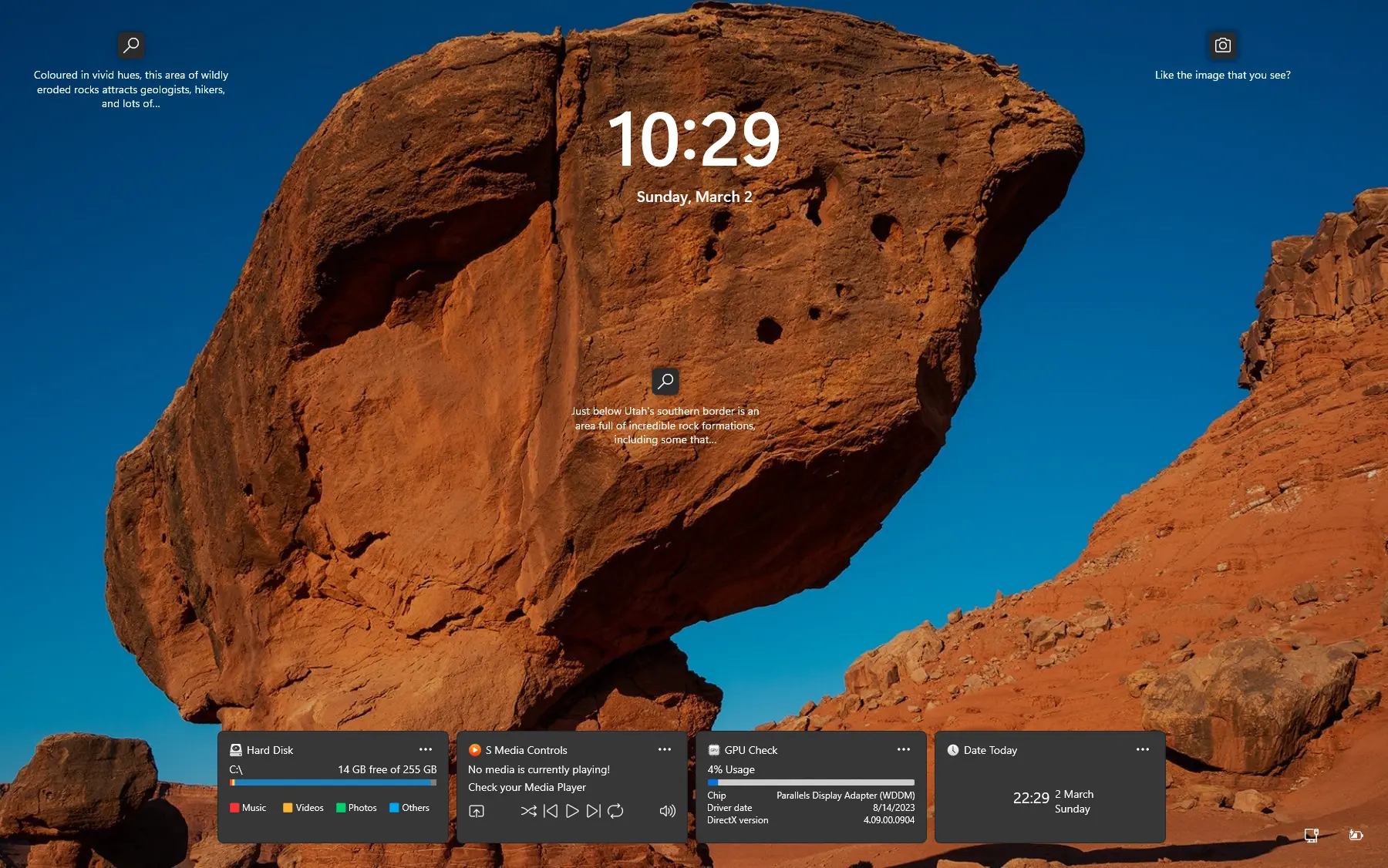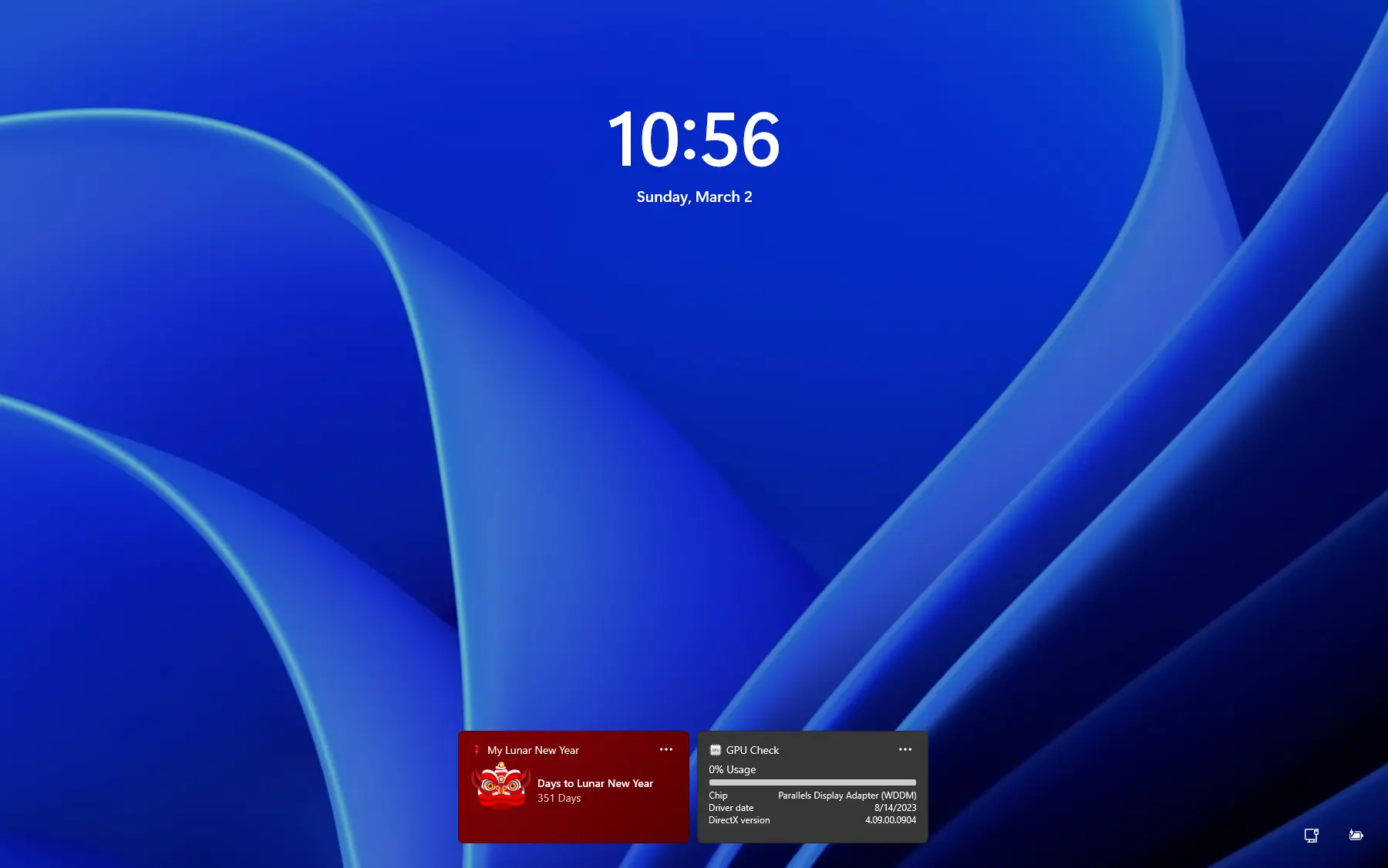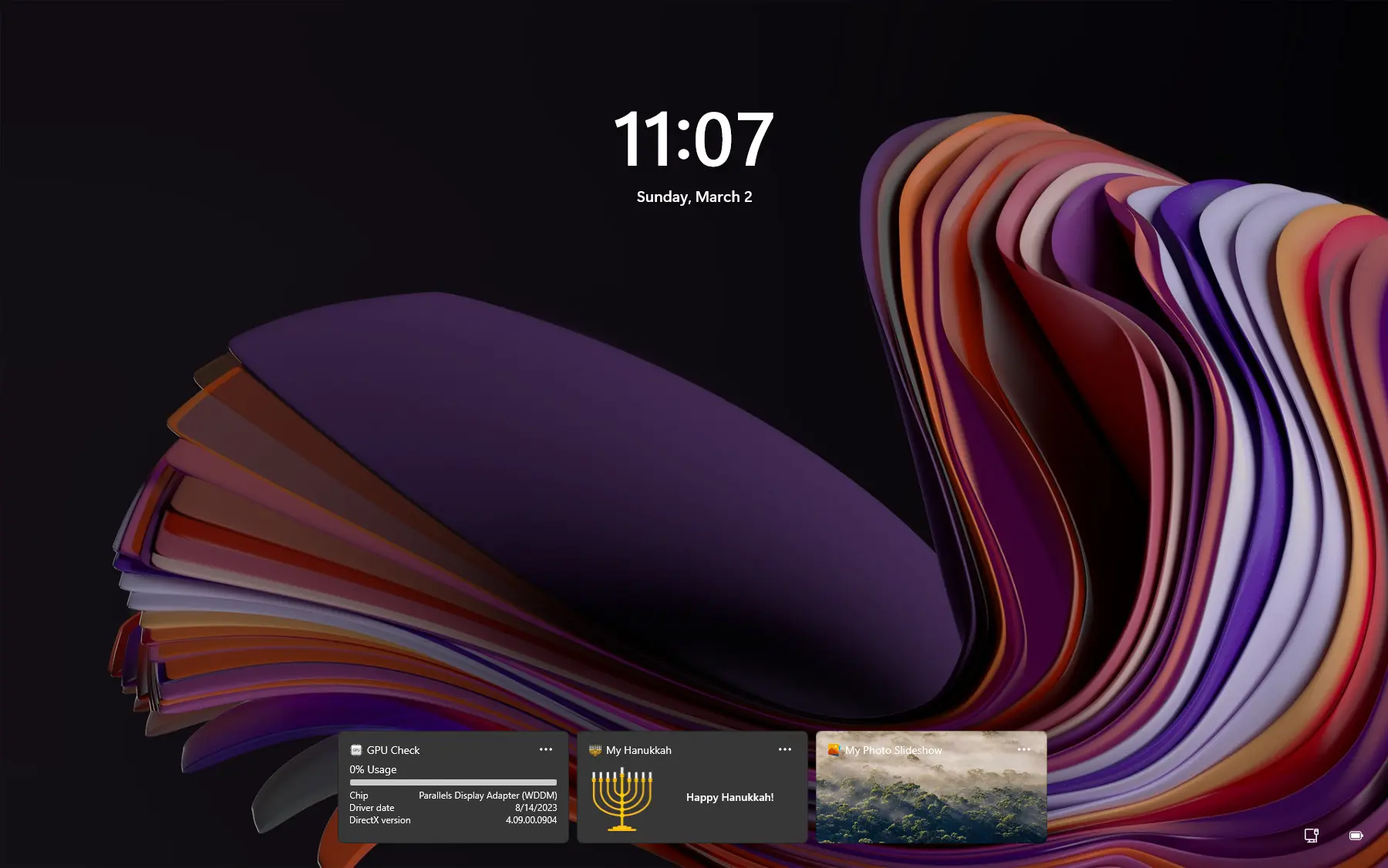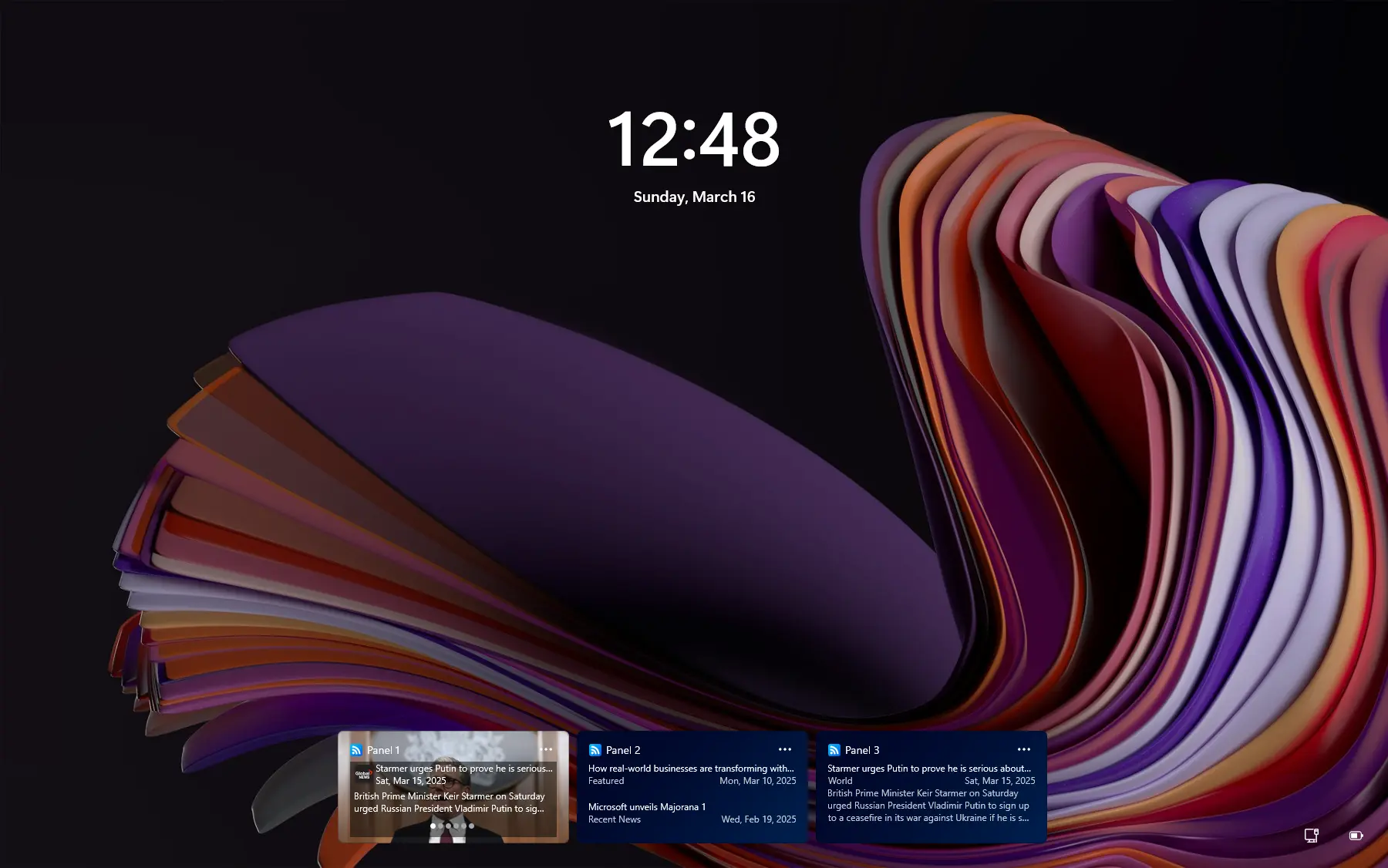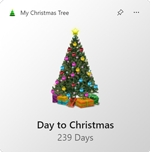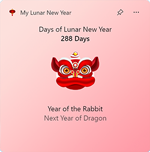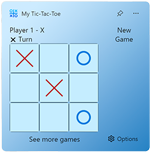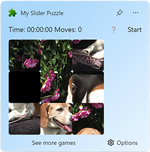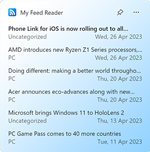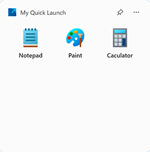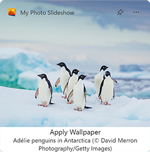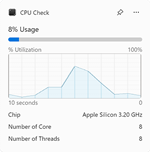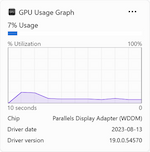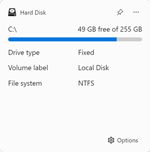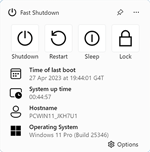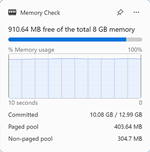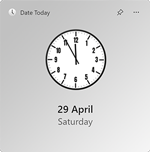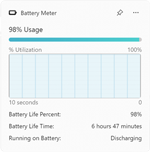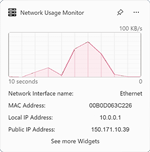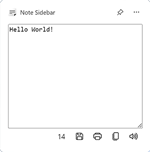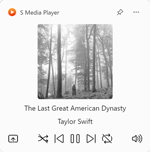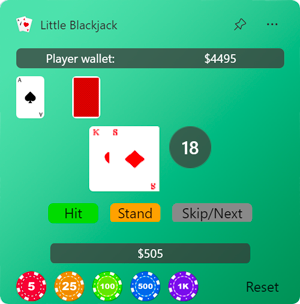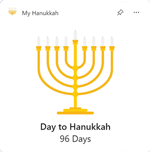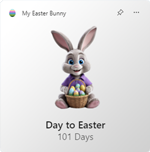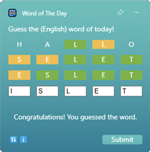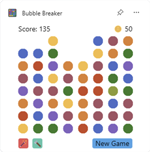Windows 11 Widgets
Windows 11 introduces a sleek, modern interface with powerful features, and one of its most exciting additions is the Windows 11 widget system. I have dedicated time and effort to developing unique and useful 3rd party widgets for Windows 11 that enhance the user experience. These widgets not only look great but also provide essential functionality for everyday tasks, making your desktop more interactive and efficient.
The First 3rd Party Windows 11 Widgets
I take pride in being one of the first developers to introduce 3rd party Windows 11 widgets that seamlessly integrate with the latest operating system. My custom widgets are designed to work flawlessly, helping users personalize their desktops with intuitive and aesthetic features. Whether you need quick system information, weather updates, or festive themes, my widgets cater to various needs.
One of my favorites is the CPU Check widget, which provides real-time system insights, along with my Lunar New Year widget, adding a festive touch to your desktop. Try them out today and take your Windows 11 lock screen and desktop to the next level!
Frequently Asked Questions
How can I add new widgets to my Windows 11 desktop?
To add new widgets to your Windows 11 desktop, follow these steps:
- Click on the widgets icon in the taskbar or use the Win + W keyboard shortcut.
- The Windows 11 widgets panel will appear on the right side of your screen.
- Click on the + icon to add a new widgets you want to add.
- Does not find the widget you want, then click on 'Find more widgets'.
Can I customize the appearance of Windows 11 widgets?
Yes, you can customize the appearance of Windows 11 widgets. On the widget 3 dot icon you can customize the size and change the content in your widget.
Can I download additional widgets for Windows 11?
As of now, the available widgets for Windows 11 are those provided by Microsoft. However, you can install all my Windows widget today. As I am third-party developer that create unique widgets experience future.
Do Windows 11 widgets consume a lot of system resources?
Windows 11 widgets are designed to be lightweight and optimized for performance. While they provide real-time information and updates, they are not resource-intensive. Microsoft has ensured that widgets do not impact system performance or drain excessive battery power, allowing users to enjoy their functionality without compromising their overall computing experience.
Are third-party widgets safe to install?
Yes. Microsoft reviews each app and widget before they are published on the Microsoft Store.