If you are looking for Storage Widget Windows 11, then this is the correct help page to get started with widgets. It is part of Stefan vd Windows 11 widgets project.
Table of Contents
Windows 11 comes with a plethora of features that enhance user experience and productivity. One missing widget is the Hard Disk widget. Which helps users keep track of their device’s storage usage. In this article, we will explore everything you need to know about the Storage Widget in Windows 11.
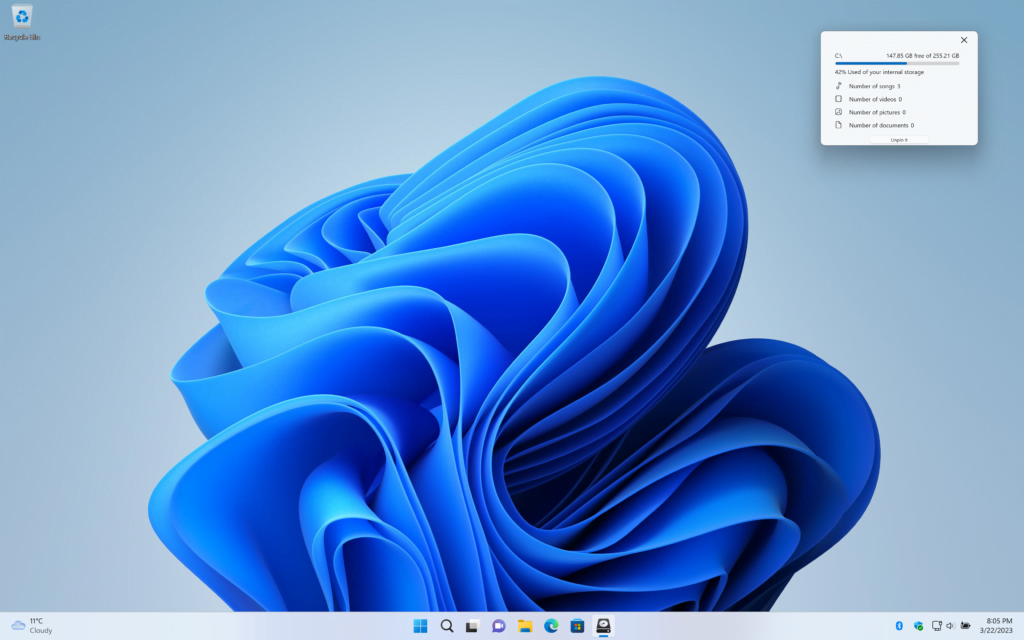
What is the Storage Widget?
The Storage Widget is a tool that comes with Windows 11 and helps users monitor their device’s storage usage. It provides users with a quick overview of how much space is being used and how much is available on their device. Additionally, it offers options to free up space by removing unnecessary files and apps.
How to Access the Storage Widget
Accessing the Storage Widget is simple. Follow these steps:
- Download the high-quality Hard Disk from the Microsoft Store
- When the installation is completed, it will open the application. And click on the widget icon (that is mostly the weather on the bottom left of your screen)
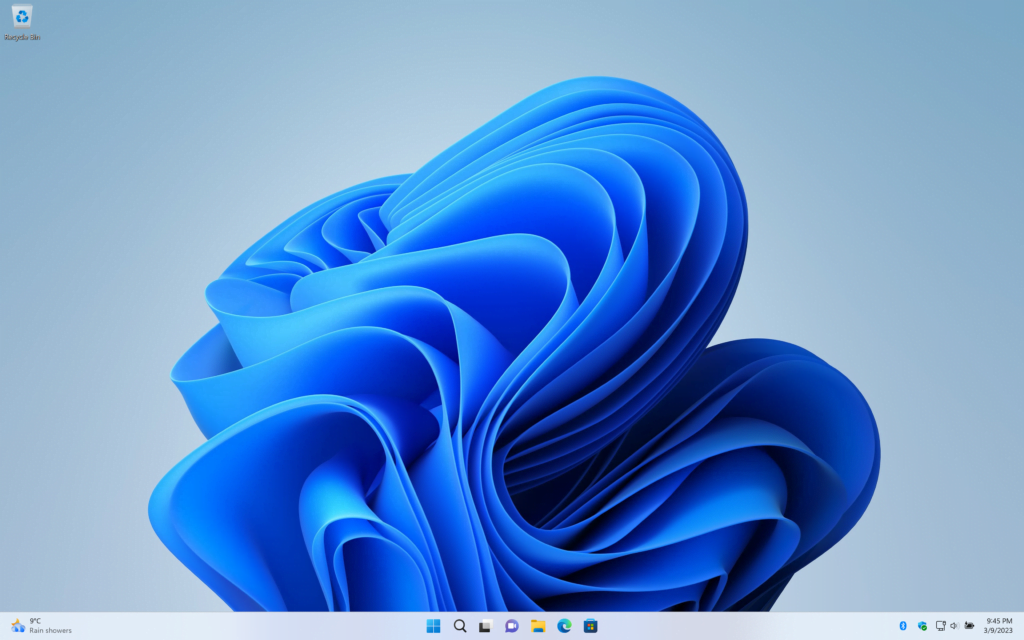
- Click on the + button to add the My Puzzle Slideshow widget

- Now the Hard Disk is added to the widget panel
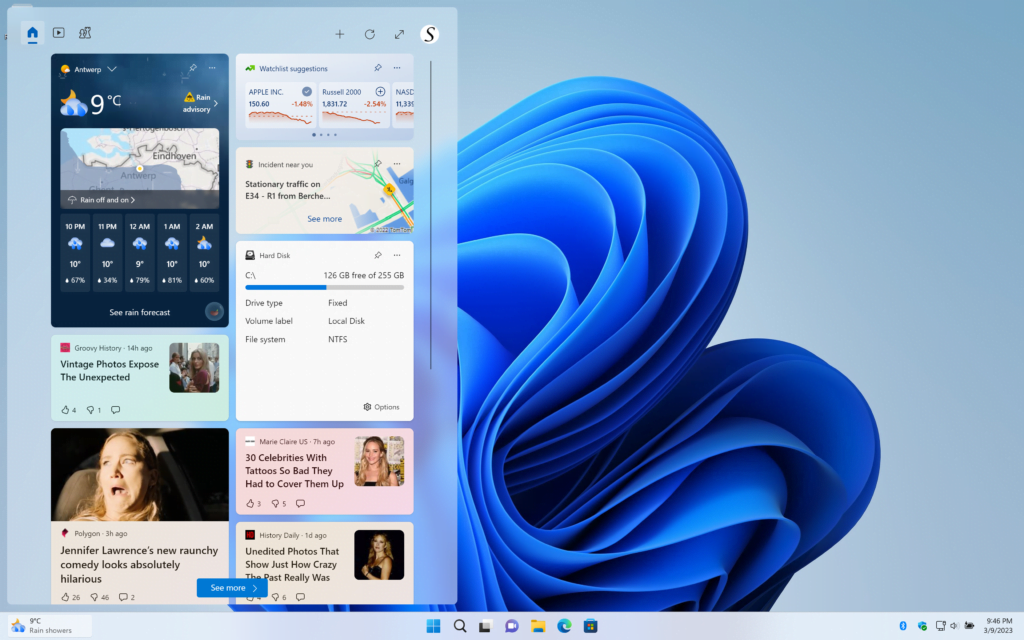
Features of the Storage Widget
The Storage Widget in Windows 11 comes with several features that make it a valuable tool for users. Here are some of the key features:
Storage Usage Details
The Storage Widget displays detailed information about storage usage on your device. It shows the total storage capacity, how much space is being used, and how much space is available.
Free Up Space
The Storage Widget offers users the option to free up space on his personal device. It suggests files and apps that can be removed to free up space. Users can select the files and apps they want to remove and click the “Remove files” button.
Storage Sense
Storage Sense is a feature in Windows 11 that automatically frees up space by removing unnecessary files and apps. The Storage Widget provides access to Storage Sense settings, where users can configure the feature to suit their needs.
Storage Settings
The Storage Widget provides quick access to the Storage settings page, where users can configure how Windows 11 handles storage. Users can choose to save files to OneDrive, set default save locations, and more.
Benefits of Using the Storage Widget
The Storage Widget in Windows 11 offers several benefits for users. Here are some of the key benefits:
Easy to Use
The Storage Widget is easy to use and provides users with a quick overview of their device’s storage usage. It offers options to free up space, configure storage settings, and manage storage.
Saves Time
With the Storage Widget, users don’t need to navigate through multiple settings pages to access storage-related options. The widget provides quick access to all storage-related features in one place.
Helps Free Up Space
The Storage Widget offers suggestions for files and apps that can be removed to free up space. This can be helpful for users who are running out of space on his personal device.
Demonstration video about the Hard Disk widget
Conclusion
The Storage Widget in Windows 11 is a valuable tool for users who want to keep track of their device’s storage usage. It provides users with a quick overview of how much space is being used and how much is available. Additionally, it offers options to free up space and manage storage settings. By using the Storage Widget, users can save time and ensure that their device has enough space to run smoothly.
Hope that will answer one of your questions about the storage widget Windows 11:
- How to activate the storage widget Windows 11?
- How to enable storage widget Windows 11?
- How to remove storage widget Windows 11?
If you find it useful to get your picture puzzle widget Windows 11, then you can share the link on Facebook or share the link on Twitter. So your family, friends, or colleagues can know about this handy widget.
Is the Storage Widget available on all versions of Windows 11?
Yes, the Storage Widget is available on all versions of Windows 11.
Can the Storage Widget be customized?
Yes, the Storage Widget can be customized according to user preferences.
Can the Storage Widget be disabled?
Yes, the Storage Widget can be disabled by removing the widget from the Windows 11 widget panel.
Can the Storage Widget be resized?
Yes, you can choose small, medium, or large widget sizes.