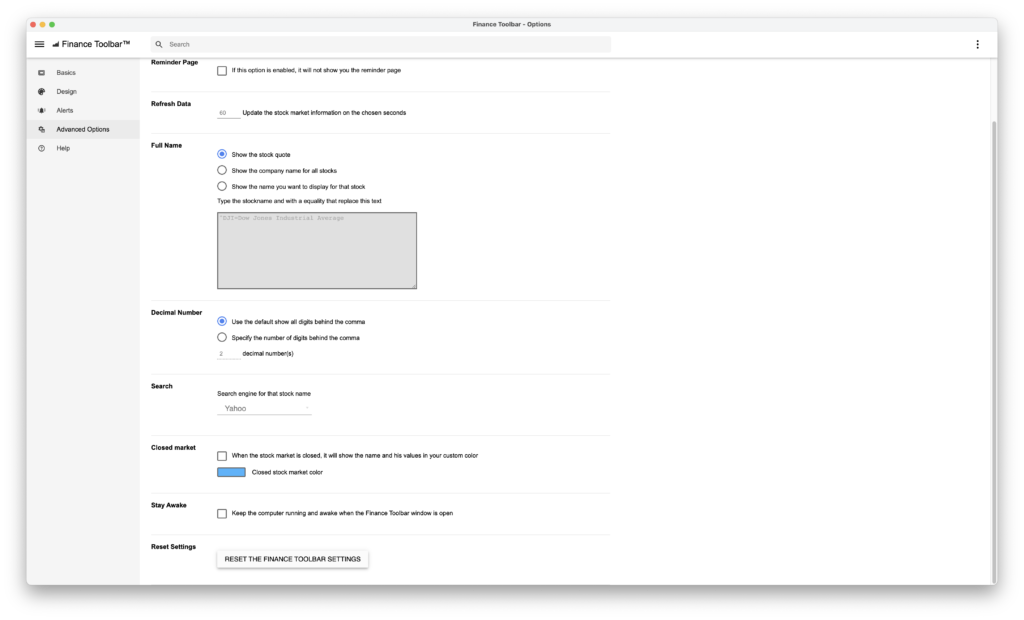Table of Contents
If you installed your Finance Toolbar application on your Windows or Mac computer, but after a certain time you see that the Finance Toolbar settings are gone. And are completely reset to the default value. Here this help article provides you with some tips and solutions to this issue.
Finance Toolbar Windows App from the Microsoft Store:
https://apps.microsoft.com/detail/9wzdncrdqg5t
Finance Toolbar Mac App from the Mac App Store:
https://apps.apple.com/us/app/finance-toolbar-stock-ticker/id1044095759
What can cause these Finance Toolbar settings are gone?
There are third-party applications available on the App Store and online to help clean up cookies, cache, and local storage, freeing up space on your computer. However, the Finance Toolbar app is built with web technology, displaying data similarly to a web browser but in a slim design for your desktop.
Since the Finance Toolbar relies on local storage to save your settings, using a web cleaner that removes local storage data may reset these settings, causing the app to treat you as a new user on your next use.
How may I check what is interrupting saving my setup?
There is no way to see this because it uses local storage (web technology). So a third-party application on your computer may adjust or clean up the local storage. Open your Application and search for names such as CCleaner, Clean My Mac, AVG Cleaner, and Avast Cleaner.
If your settings still do not save the new stock or currencies you can resolve this, try resetting the settings:
- Open the Finance Toolbar Options window.
- Select the Advanced Options tab.
- Scroll to the bottom of the page and click Reset Finance Toolbar settings.
Afterward, quit the application completely, then reopen it to restart the application.