If you are looking for CPU Widget Windows 11, then this is the correct help page to get started with widgets. It is part of Stefan vd Windows 11 widgets project.
Table of Contents
If you are a Windows 11 user, you might have noticed that the operating system doesn’t come with a built-in CPU widget. A CPU widget is a handy tool that displays your computer’s CPU usage and other performance metrics, allowing you to monitor your system’s health in real-time. Fortunately, there are several options available to add a CPU widget to your Windows 11 desktop. In this article, we will explore the benefits of using a CPU widget and how to get one for your Windows 11 machine.
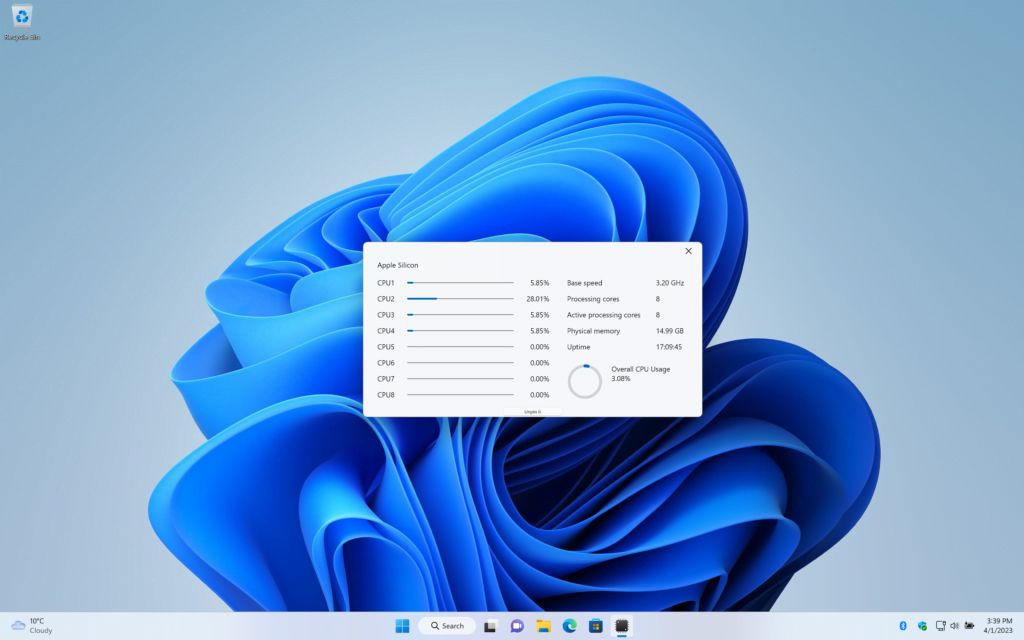
Why Use a CPU Widget on Windows 11?
A CPU widget is an essential tool for users who want to monitor their computer’s performance. It provides real-time data on your CPU usage, temperature, fan speed, and other important metrics. Here are some benefits of using a CPU widget on Windows 11:
1. Helps you detect performance issues
A CPU widget can help you identify performance issues that may affect your computer’s performance. You can quickly identify programs that are consuming too much CPU or memory, and terminate them to free up resources.
2. Provides real-time information on your system’s health
A CPU widget provides real-time information on your system’s health, allowing you to keep an eye on your computer’s performance. You can detect issues before they become serious and take action to fix them.
3. Helps you optimize your computer’s performance
With a CPU widget, you can optimize your computer’s performance by monitoring its CPU usage, temperature, and other metrics. You can adjust your computer’s settings to improve its performance, such as reducing the number of startup programs or changing power settings.
How to Get a CPU Widget on Windows 11
Here is the solution add a CPU widget in Windows 11. It includes the application and widget together in one package. It is an ideal tool for Pro users. Such as you.
- Download the high-quality CPU Check from the Microsoft Store
- When the installation is completed, it will open the application. And click on the widget icon (that is mostly the weather on the bottom left of your screen)
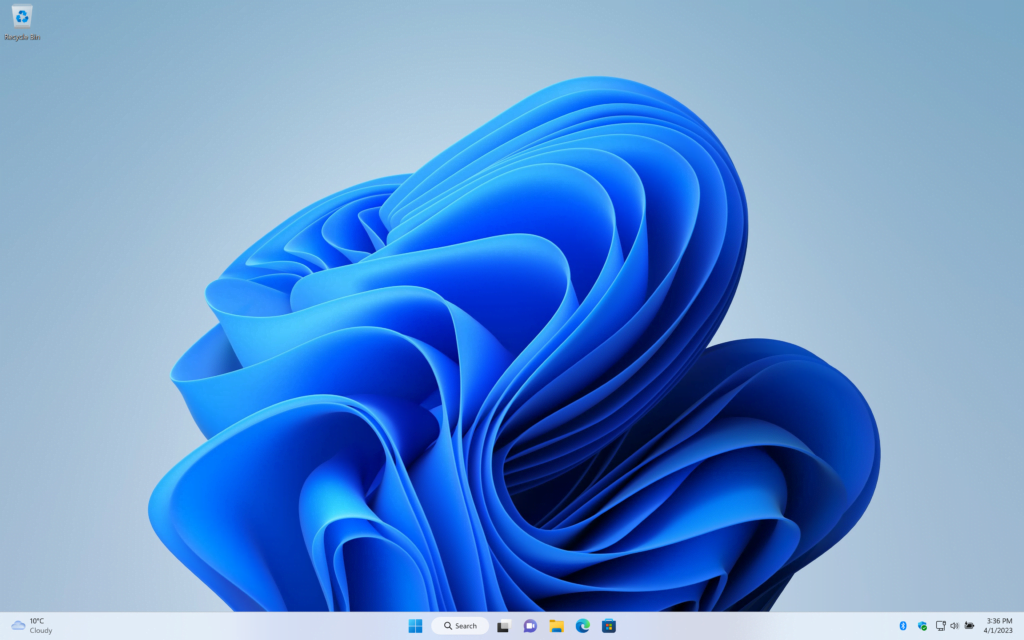
- Click on the + button to add the CPU Check widget
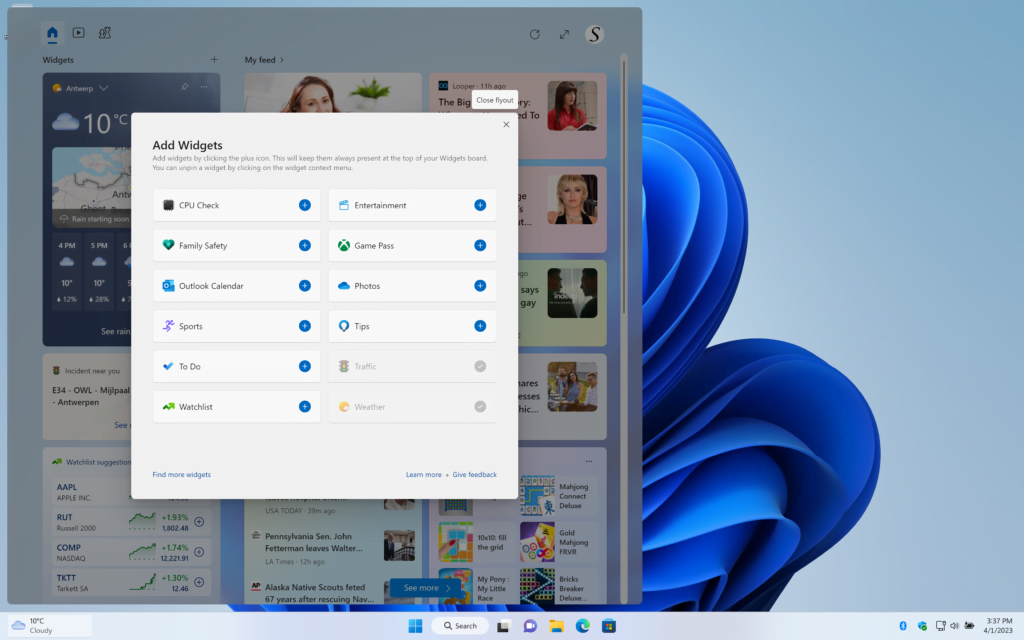
- Now the CPU Check is added on the widget panel
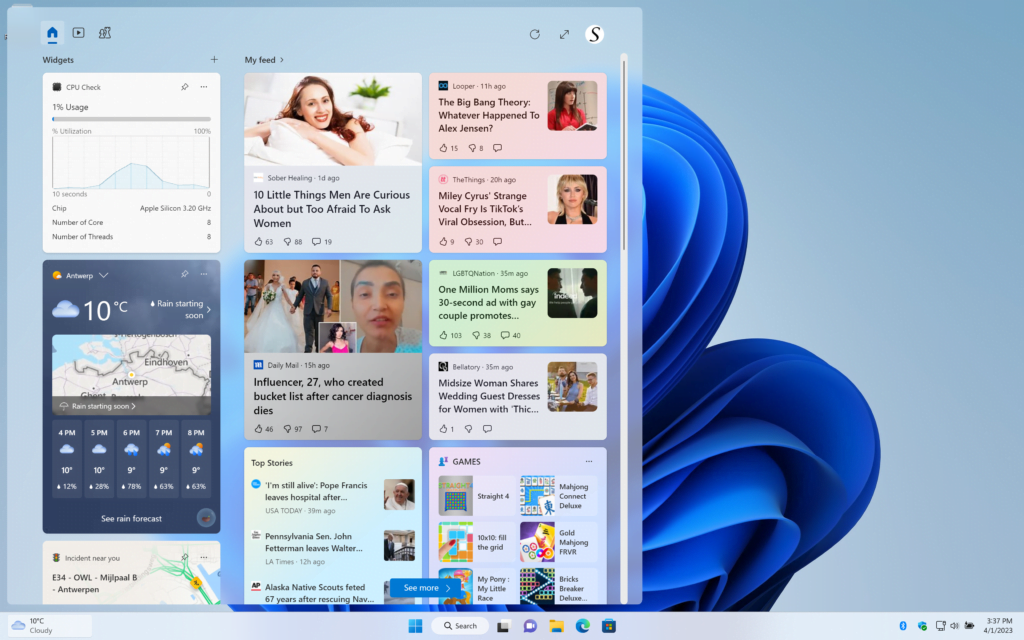
YouTube video demonstration CPU Check widget on Windows 11
Conclusion
A CPU widget is an essential tool for Windows 11 users who want to monitor their computer’s performance. With a CPU widget, you can detect performance issues, optimize your computer’s performance, and keep an eye on your system’s health in real-time. And thanks to the CPU Check widget on Windows 11, you can start monitoring your computer’s performance.
Hope that will answer one of your questions about CPU Widget Windows 11:
- What is CPU Widget Windows 11?
- Why use CPU Widget Windows 11?
- How to download the CPU Widget Windows 11?
If you find it useful to get your CPU Widget Windows 11, then you can share the link on Facebook or share the link on Twitter. So your family, friends, or colleagues can know about this handy Pro tool.
Do I need a CPU widget on Windows 11?
A CPU widget is not essential, but it can be helpful for monitoring your computer’s performance and detecting issues.
How do I download a CPU widget for Windows 11?
You can download the CPU Check from the Microsoft Store. That provides you with a high-quality application and widget to monitor your CPU usage.
Can I customize my CPU widget on Windows 11?
Yes, you can customize the appearance and the metrics displayed. You can choose the size, color, and layout of the widget, as well as the performance metrics that are important to you.
Are CPU widgets only for advanced users or Pro users?
No, CPU widgets can be used by users of all levels. We are all Pro users. They provide easy-to-understand metrics and can help users optimize their computer’s performance.
Can a CPU widget cause performance issues?
In most cases, CPU widgets have a minimal impact on system performance. The CPU Check is built with the latest UWP technology and WUI3 on Windows 11.