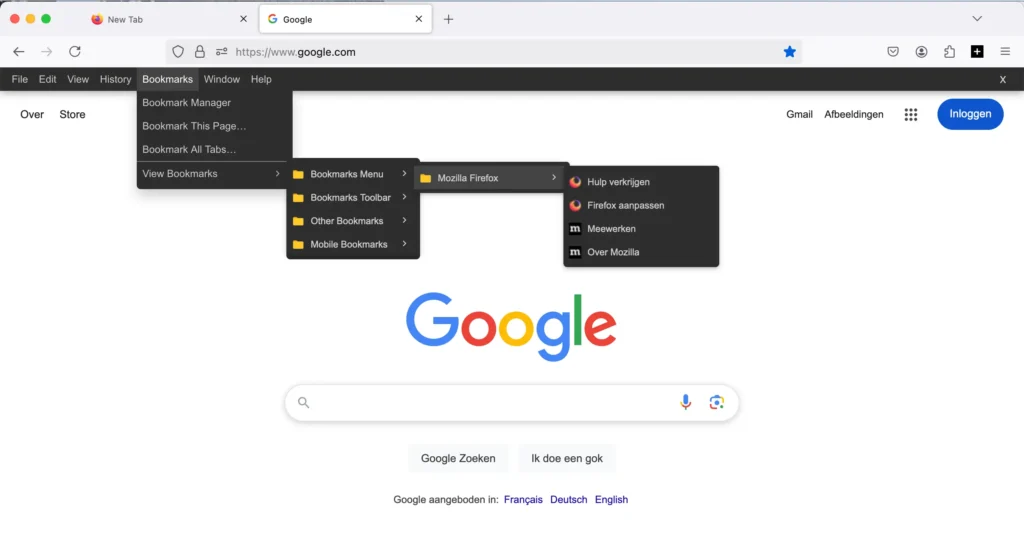Table of Contents
Introduction
The Proper Menubar browser extension is a type of browser extension that integrates into the browser’s menu bar (typically at the top of the browser window) and provides quick access to a variety of tools, features, or shortcuts directly from there. This extension offer a more convenient and efficient way to interact with the browser without needing to navigate through various menus or open new tabs.
In this help article, I will guide you step-by-step on how to display your own browser favorites—commonly referred to as bookmarks—using the Proper Menubar extension. This feature allows you to keep your frequently visited sites and saved links at your fingertips, enhancing your overall productivity and browsing convenience.
Solution show bookmarks in Proper Menubar
Google Chrome/Microsoft Edge/Opera
In the Google Chrome/Microsoft Edge/Opera it will ask for a permission when you have not enable the bookmarks permission. Click on the allow button, and it will now add your bookmarks in the Proper Menubar.
- When you see the Proper Menubar in your Google Chrome web browser (or another Chromium-based browser), navigate to the “Bookmarks” menu. Hover your mouse over the “View Bookmarks” menu item. A permission box will then appear.
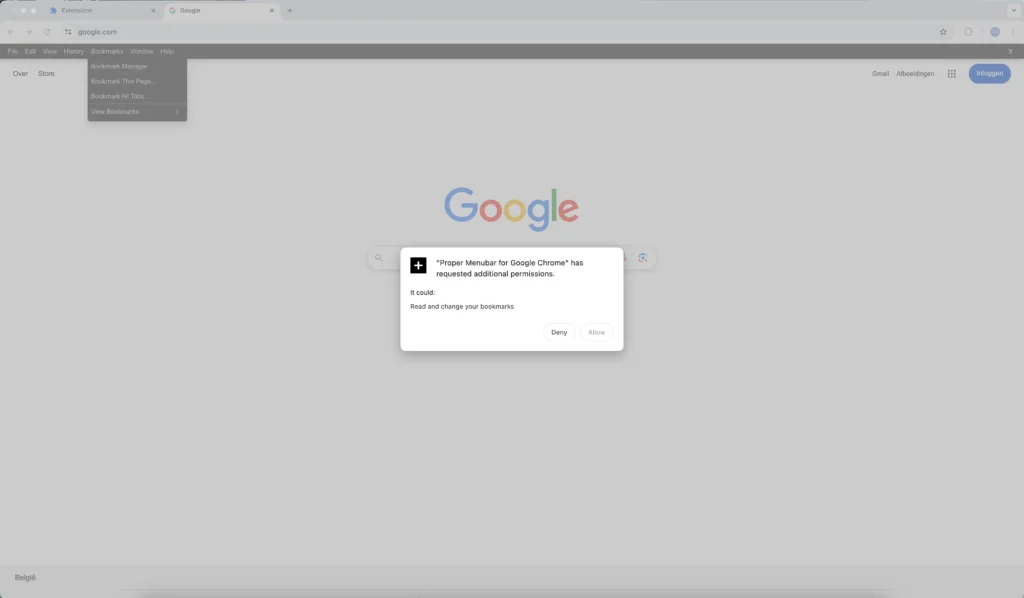
- Next, click the “Allow” button to make your web browser bookmarks visible in the Proper Menubar.
Firefox
- Open in your Firefox web browser this page:
about:addons - Then search for “Proper Menubar”, and click on the tab “Permissions”
- Next, in this panel enable the toggle switch for “Read and modify bookmarks”
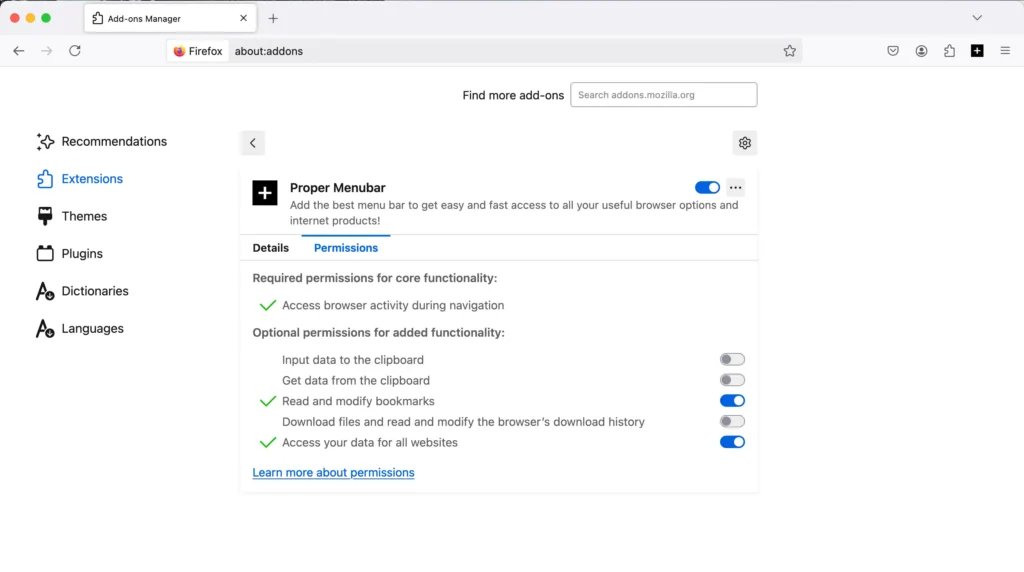
- Go back to your website such as www.google.com and refresh the web page
Now you can show all your bookmarks in Proper Menubar. So you can easily open your favorite that all in the ultimate bar.