Table of Contents
Introduction
With the release of Windows 11, users have been given a new set of tools to customize their desktop experience. One of the most exciting additions is the widgets feature, which allows users to add a variety of useful apps and tools directly to their desktop. In this article, we will explore how to customize your desktop with Windows 11 widgets.
What are Windows 11 Widgets?
Windows 11 widgets are small, interactive apps that can be placed on your desktop for quick and easy access. They provide users with real-time information, such as weather updates, news headlines, and calendar events, without the need to open a separate application. Widgets can also be customized to suit your preferences, allowing you to choose the apps and information that are most important to you.
How to Access Windows 11 Widgets
Accessing Windows 11 widgets is simple. First, click on the widgets icon in the taskbar, which is represented by a small box with a bulleted list inside. This will open the widgets panel, where you can view a variety of widgets that are pre-installed on your device. From here, you can select and add widgets to your desktop by clicking and dragging them to the desired location.
Customizing Windows 11 Widgets
Customizing Windows 11 widgets is a straightforward process that allows you to personalize your desktop experience. To customize a widget, simply right-click on it and select “Edit widget.” This will open the widget settings panel, where you can adjust the app’s size, style, and content. Some widgets, such as the weather app, can also be customized based on your location and preferences.
Popular Windows 11 Widgets
There are a variety of Windows 11 widgets available, each designed to provide users with unique and useful information. Some of the most popular widgets include:
Weather Widget
The weather widget provides users with real-time weather updates, including temperature, humidity, and chance of precipitation. Users can also customize the widget based on their location and preferred temperature unit.
News Widget
The news widget provides users with the latest headlines from a variety of sources, including CNN, BBC, and The New York Times. Users can customize the widget to display news from their preferred sources.
Calendar Widget
The calendar widget displays upcoming events and appointments from your Microsoft calendar. Users can customize the widget to display events from specific calendars, such as work or personal.
Traffic Widget
The traffic widget provides real-time traffic updates and can help users plan their commute or travel route. Users can customize the widget to display traffic updates for specific locations.
Using Third-Party Widgets
In addition to the widgets that come pre-installed on Windows 11, users can also download and install third-party widgets. These widgets are designed by independent developers and offer a wide range of customization options. To install a third-party widget, simply download and install the app from the Microsoft Store, and then add it to your desktop like any other widget. And on my Stefan vd Widget page, you can overview of all my widgets.
That includes my first Windows 11 widgets:
- My Lunar New Year: This widget helps users stay updated with the Lunar new year’s dates and events. Users can also learn more about the lunar next zodiac signs.
- My Christmas Tree: As the name suggests, this widget brings the joy of the holiday season to your desktop. It allows users to decorate a virtual Christmas tree with various ornaments, lights, and animations.
- My Photo Slideshow: This widget shows you each chosen time a new photo, from your own photo folder or from the Bing Wallpaper.
- My Quick Launch: This widget is a convenient tool that allows users to access their most-used apps and programs with a single click.
- My Tic-Tac-Toe: A classic game, this widget lets users play the popular game of tic-tac-toe against the computer.
- Hard Disk: This widget displays the status of the user’s hard drive, providing information about the used and free space available. This widget can be useful for users who need to monitor their hard drive usage regularly.
- My Slider Puzzle: This widget is a game widget that allows you to create your own jigsaw puzzle using a custom image or Bing wallpaper. It is a fun and interactive way to pass the time and challenge your puzzle-solving skills.
- My Feed Reader: This widget allows users to keep up with their favorite websites and blogs by displaying the latest news and updates from their RSS feeds.
- Fast Shutdown: This widget provides a quick and easy way to shut down or restart the computer. This can be particularly useful for users who need to shut down their computer quickly without going through the usual shutdown process.
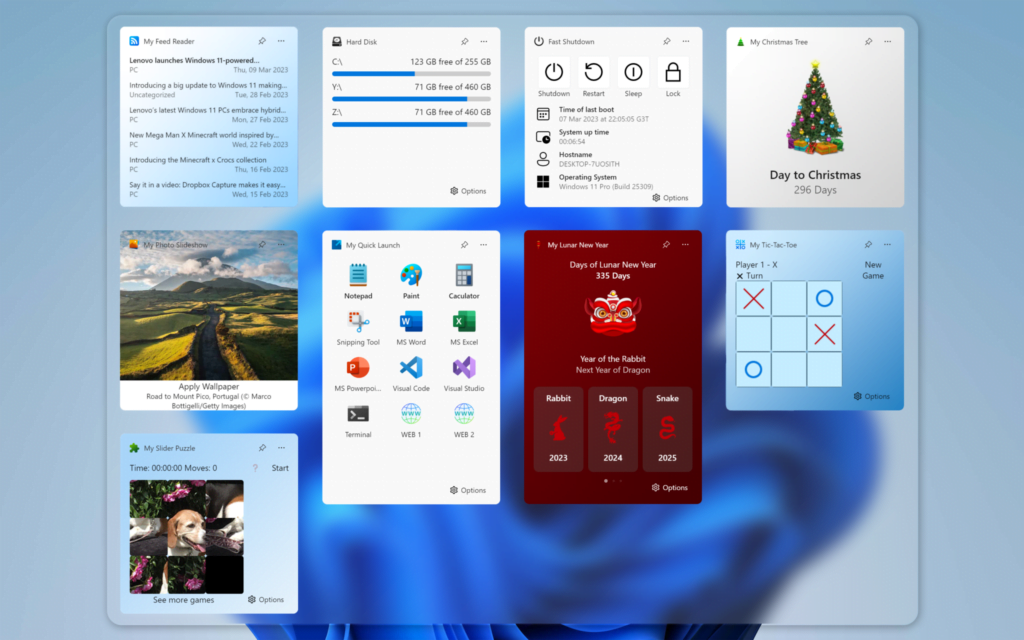
Conclusion
Windows 11 widgets provide users with a variety of useful tools and apps that can be customized to suit their preferences. With the ability to add third-party widgets, users can further personalize their desktop experience. By taking advantage of this feature, users can stay informed and organized without the need to open separate applications.
Can I remove pre-installed Windows 11 widgets?
Yes, you can remove pre-installed Windows 11 widgets by right-clicking on the widget and selecting “Remove widget.”
Can I resize Windows 11 widgets?
Yes, you can resize Windows 11 widgets by right-clicking on the widget and selecting “Resize.”
Are there any privacy concerns with Windows 11 widgets?
As with any technology that collects and displays personal information, there are potential privacy concerns with Windows 11 widgets. However, Microsoft has implemented several measures to ensure that user data is protected. For example, all widgets must adhere to the Windows App Certification Program, which includes guidelines for data privacy and security. Additionally, users can customize their widget settings to control the information that is collected and displayed.
How can I find new Windows 11 widgets?
Users can find new Windows 11 widgets by browsing the Microsoft Store or by searching online for third-party widgets. It’s important to be cautious when downloading and installing third-party widgets, as some may contain malware or other security risks.
Overall, widgets provide users with a powerful tool for customizing their desktop experience. By taking advantage of this feature, users can stay informed and organized while also adding a personal touch to their device. With a wide range of pre-installed and third-party widgets available, the possibilities for customization are virtually endless.